To find out everything about the new Tango TV, you can download the user guide here.
If you experience sound or remote issues, it can disrupt not only your viewing but also the way you control your TV Box. This article provides clear solutions to the most common remote control sound and sync issues.
The remote does not control the sound and/or “power” button
Step 1: Make sure the remote is programmed to control your TV. If you have multiple TV Boxes, make sure you use the remote assigned to that specific TV box.
Step 2: Test other functions on the remote to make sure it is not a problem with the remote itself. If the remote controls other functions but not sound or power, the problem may be with the TV settings.
Refer to the user guide for instructions on how to program your specific model.
To find out how to synchronize your remote control, go here!
Step 3: As a last resort, consider using a universal remote or an app that allows you control your TV from a smartphone or tablet, which often provides a workaround for this type of problem.
To find out more about the different buttons on your remote control, go here!
Audio and video out of sync
Step 1: First restart your TV. Next, as with black screen issues, check the HDMI connections for interference and replace the cable if necessary.
Step 2: If the problem persists despite trying different HDMI cables and checking for interference, contact customer service by calling 800 77 777.
How to pair the remote with the TV Box in Bluetooth
If you can’t use the remote, Press Button PAIR on the side of the TV Box (if you can use the remote in infrared you can also go to Settings -> Device Settings -> Remote and accessories)
The following instructions appear. Follow them.
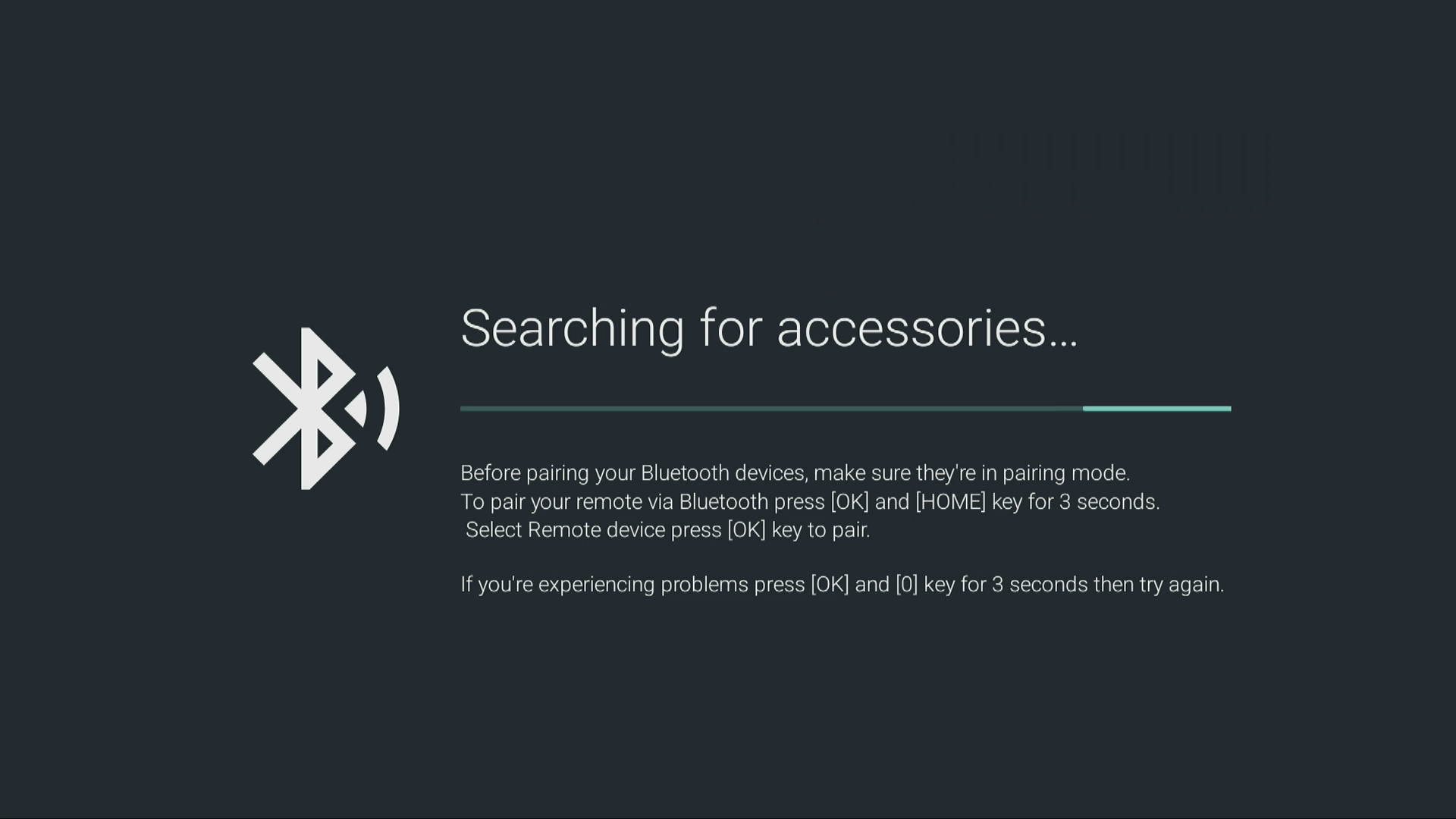
Press OK+ Home for 3 seconds. If nothing happens press OK+0 for 3 seconds and repeat the OK+Home for 3 seconds until you see the remote is detected and appears the following screen
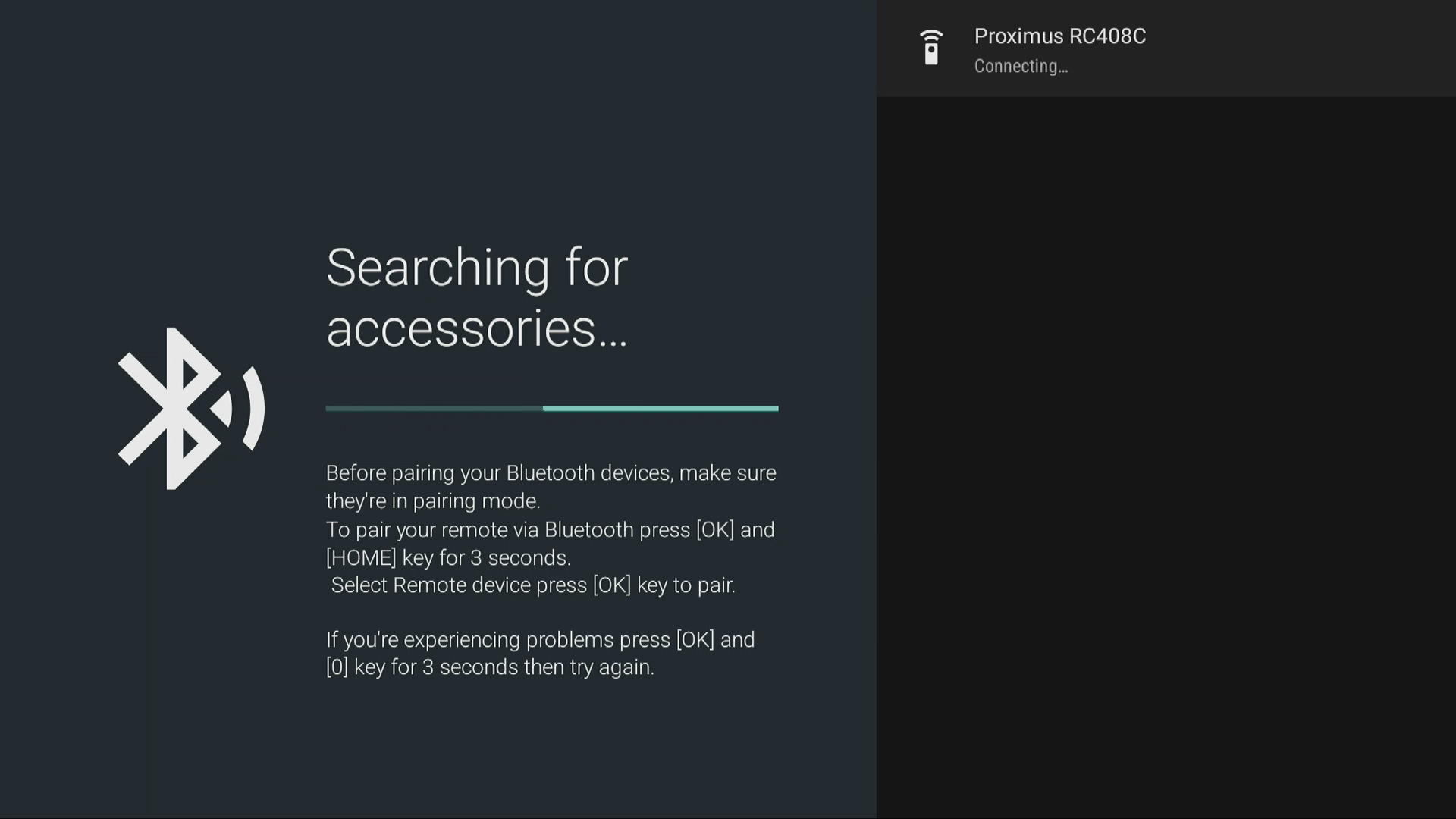
Press OK
You should see the following fast sequence of screens (Connecting, Pairing, Paired)
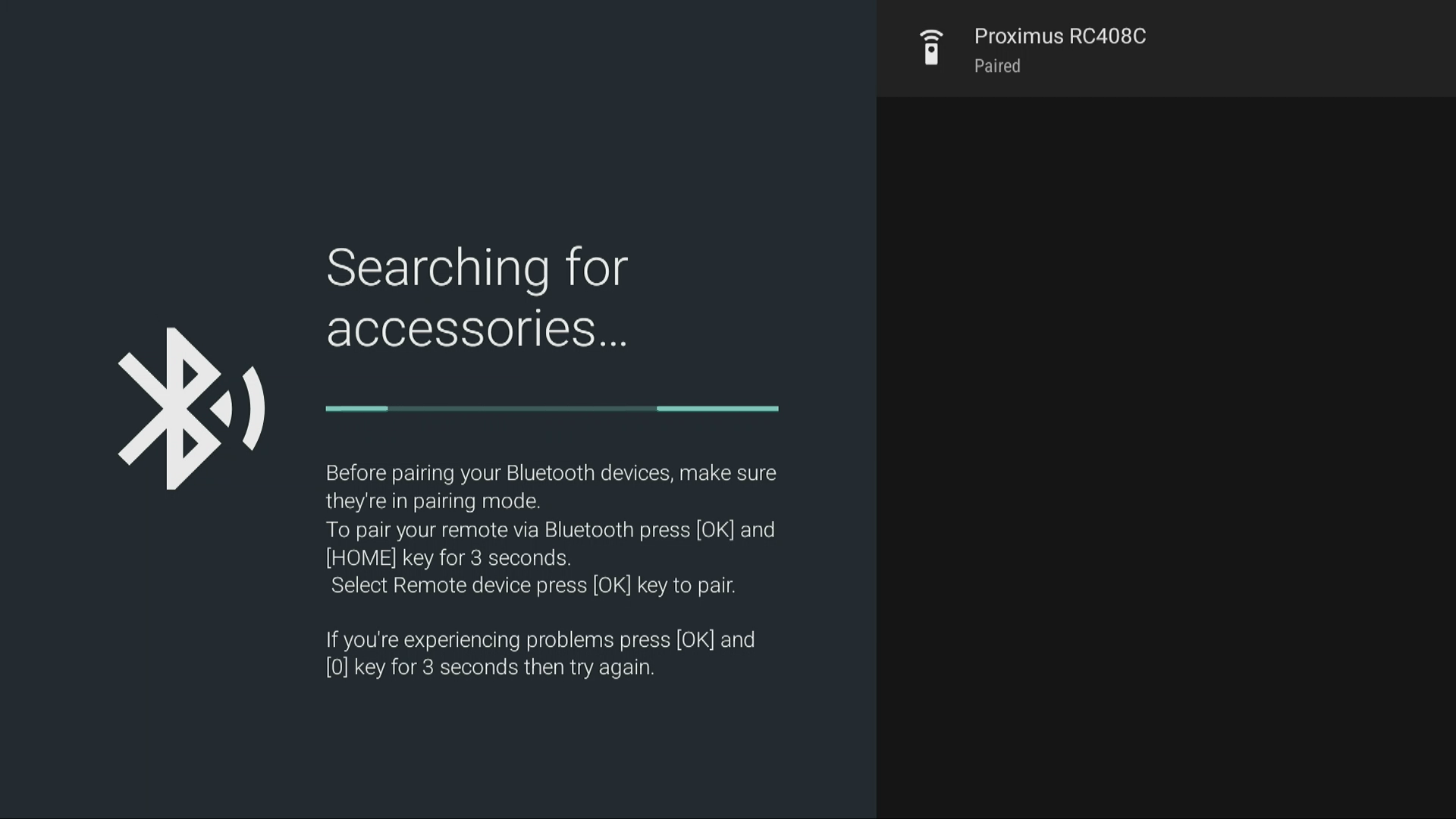
Pressing your “Back/Return” button you should see the remote as connected
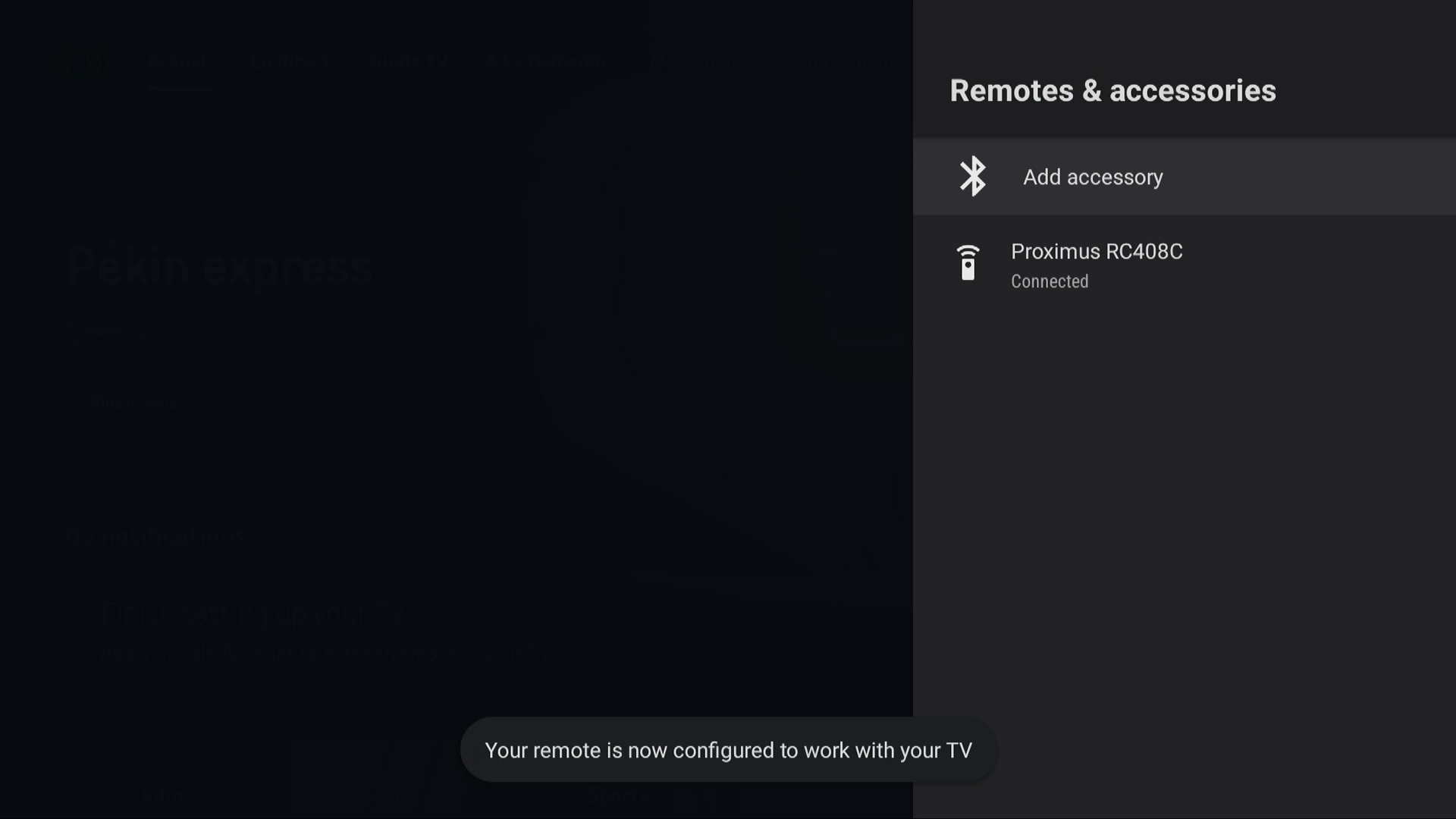
If the problem persists despite trying different HDMI cables and checking for interference, contact customer service by calling 800 77 777.
How to pair the remote with the TV to control TV power and sound
Go to the menu Settings -> Device Settings -> Remotes and Accessories
Select your remote
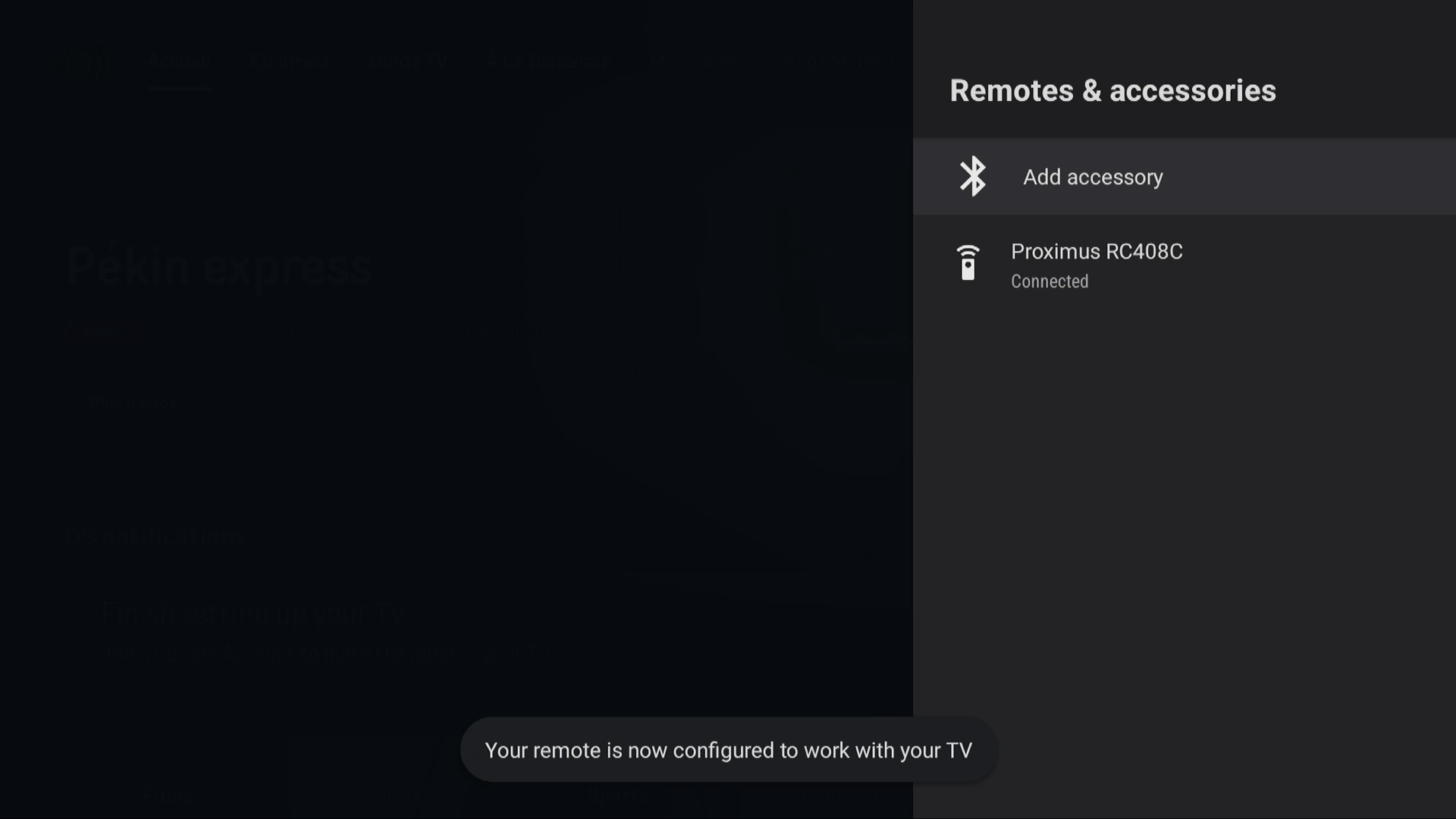
Select TV/AVR Control
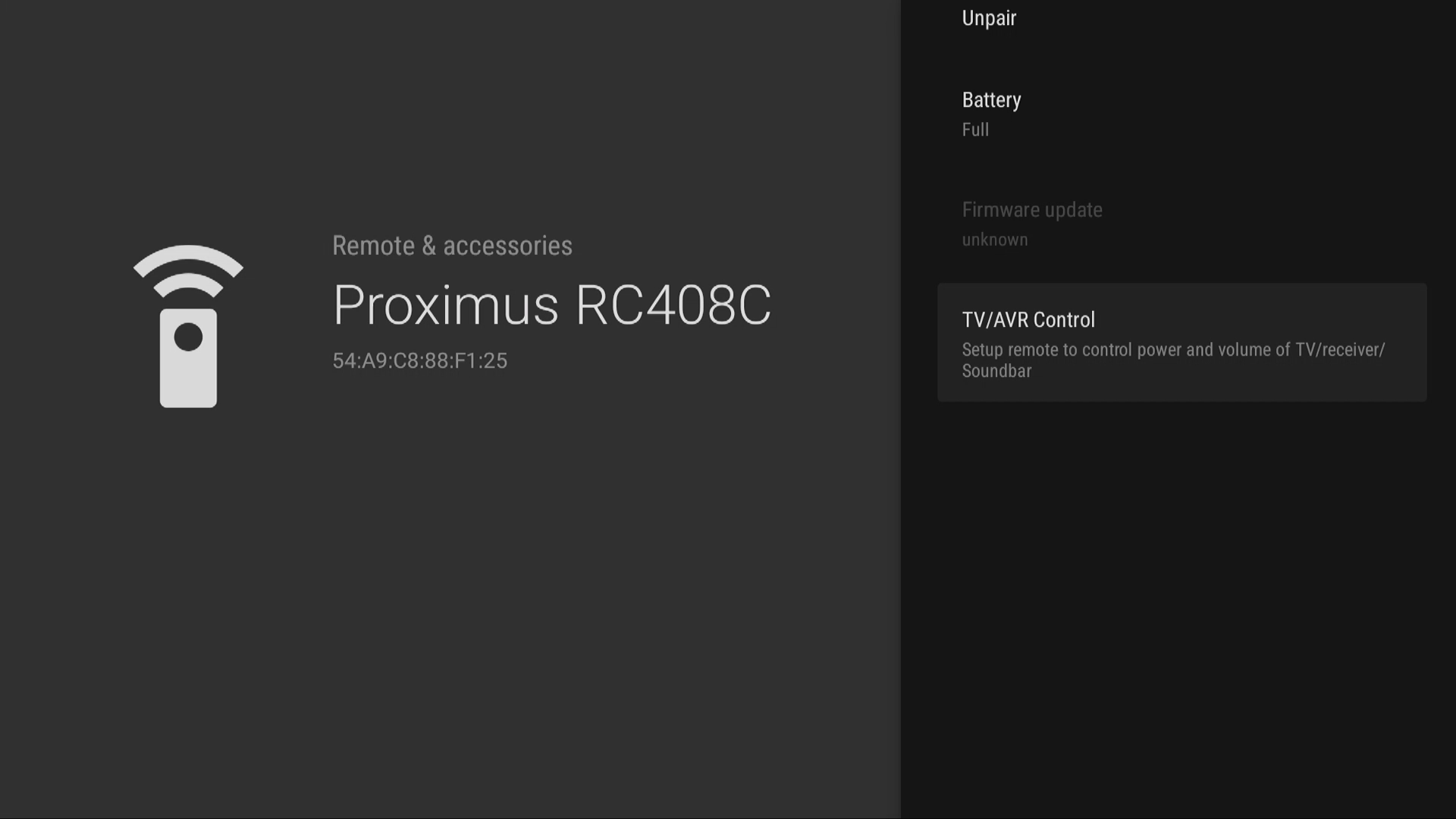

Test the volume with the remote volume buttons.
-If volume works, press “It Works!”
-If volume is not working press “Volume keys not working” and follow the instructions that will appear. (If volume is not working, you will go to a new screen. While you are listening a test music from the TV (created by the TV Box), Press the Mute button on the remote and keep it pressed until the sound stops. It can take a while. When the sound stops, release the button.)
Press “It Works!”
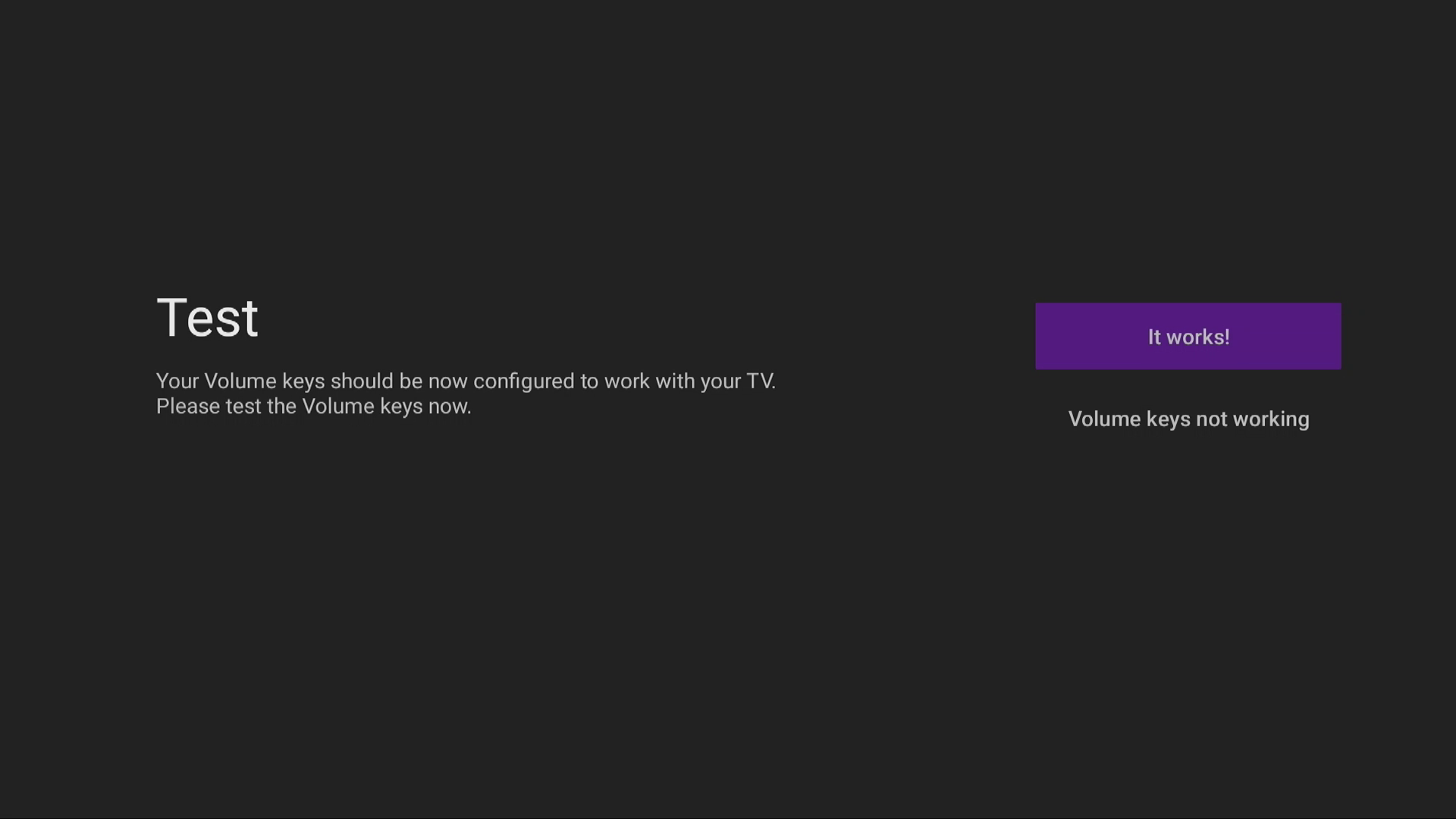
Press “Finish”
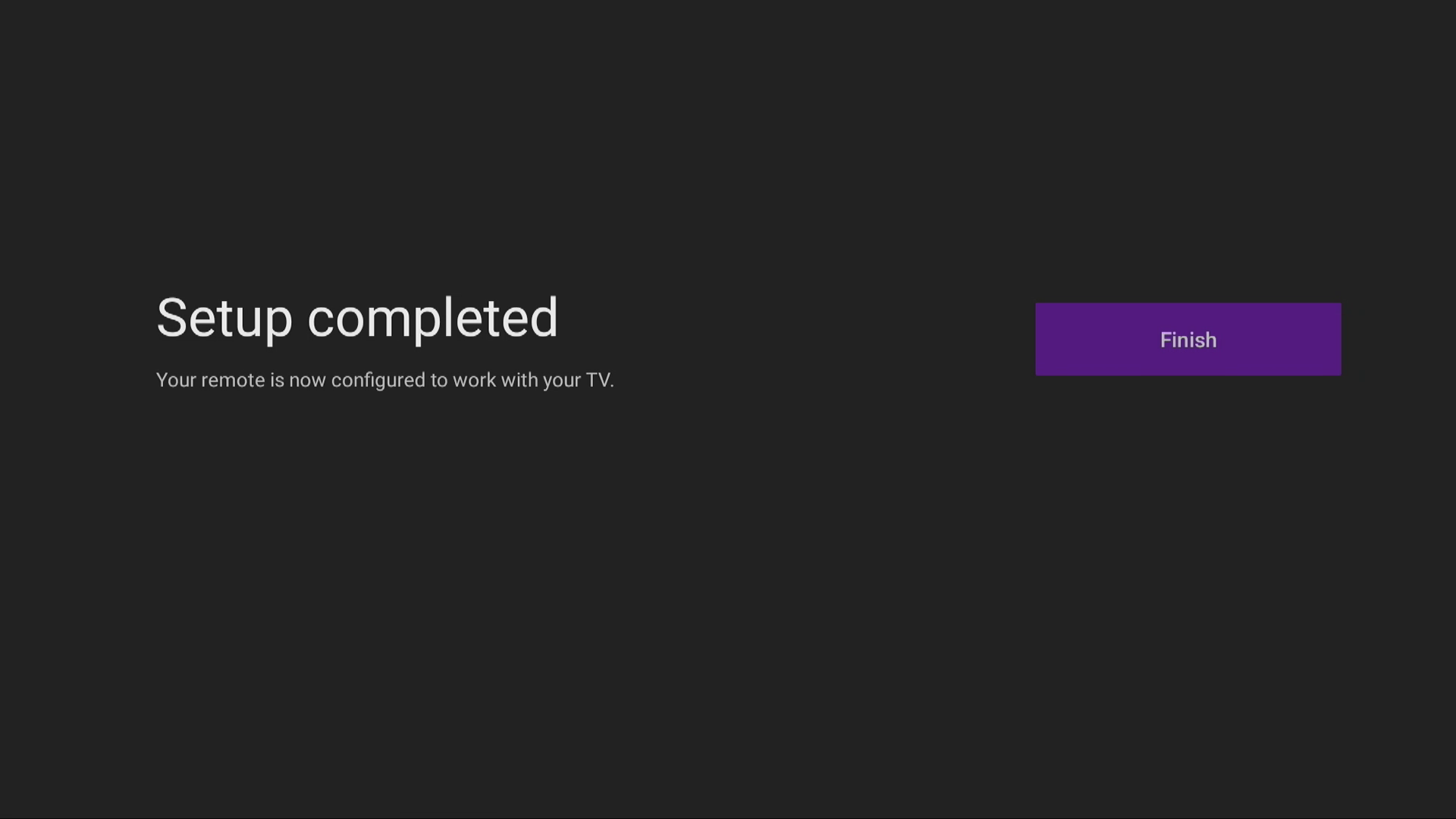
Now the remote controls the sound and the power On/Off of the TV.
If the problem persists despite trying different HDMI cables and checking for interference, contact customer service by calling 800 77 777.