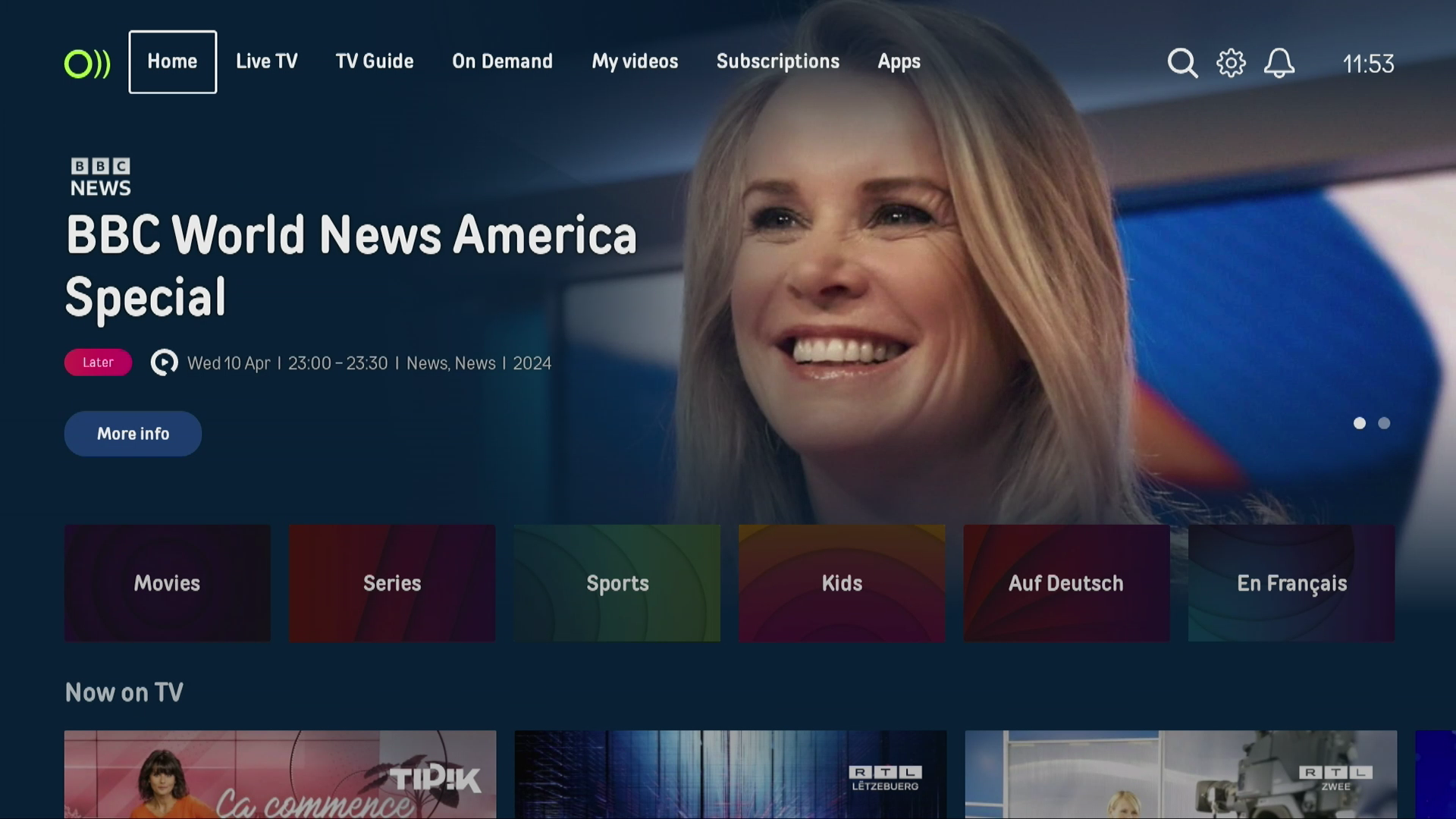Follow the six steps below to install and connect your TV Box, or watch the video tutorial.
To find out everything about the new Tango TV, you can download the user guide here.
Step 1 - Understanding your equipment

It is not necessary to use the cables supplied with your new Box. If you are replacing your old box, simply unplug the existing cables and plug them into the same ports on the new box.
Tip: Take a photo of the connections to help you.
Step 2 - Connect the TV Box to the Internet
Each TV Box requires the same installation procedure.
If you have multiple boxes, in Step 2 you can choose how to connect each of them to the internet (via Ethernet, WiFi, or powerline).
To obtain the best quality, Tango recommends connecting your TV Box directly to your FRITZ!Box using an Ethernet cable.
To connect your TV Box via Ethernet cable:
Use the Ethernet cable and connect it to one of the yellow LAN ports (except LAN 1) on the back of your FRITZ!Box.
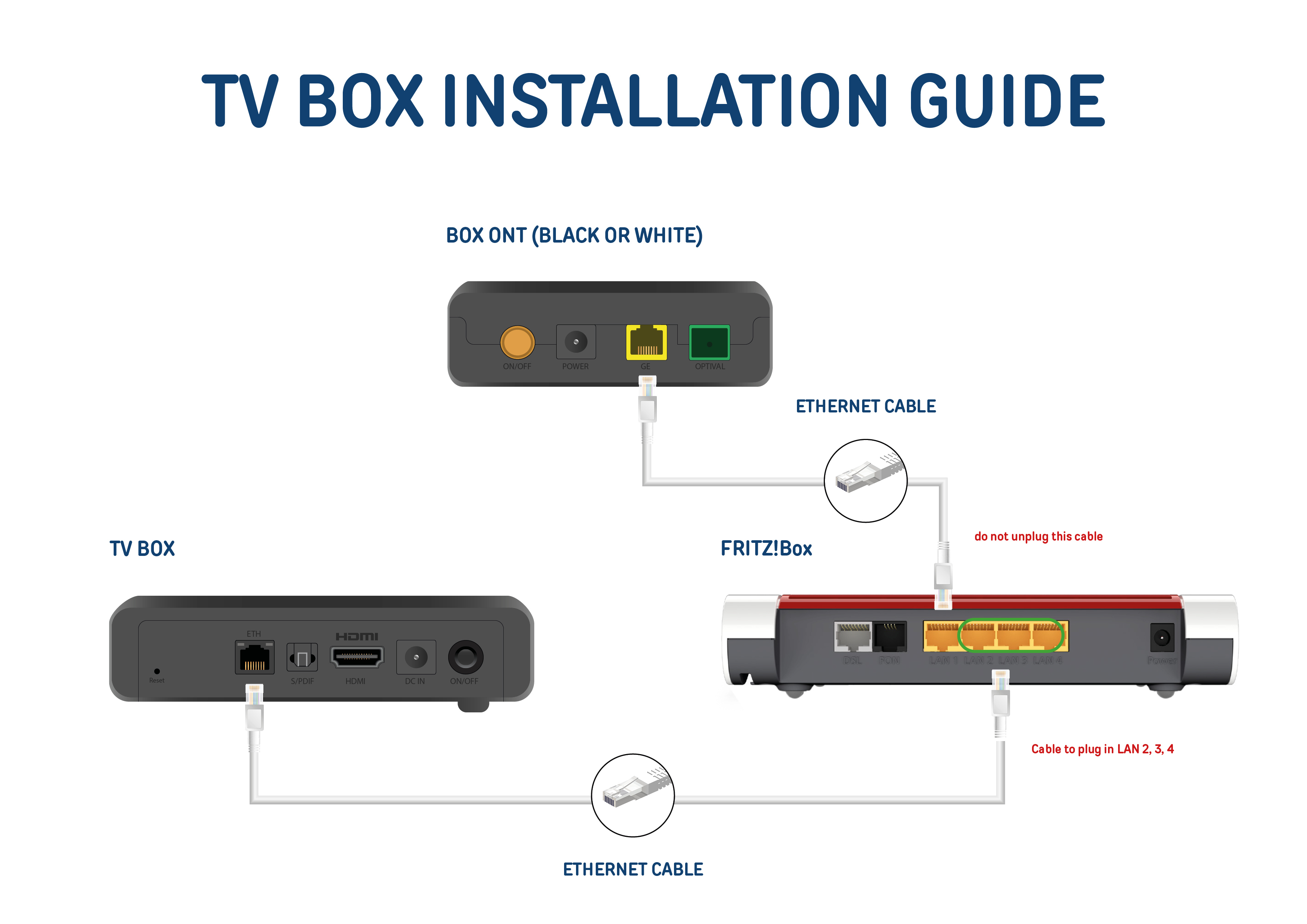
To connect your TV Box via WiFi:
Need to connect your TV box via WiFi? Follow the guide.
To connect your TV Box with powerline adapters:
- Prepare the powerline adapters: make sure you have two powerline adapters. Connect one to your router and the other to your TV box.
- Connect the first powerline adapter: plug the first powerline adapter into an electrical outlet near your FRITZ!Box (or any other router you are using). Use an Ethernet cable to connect the adapter's Ethernet port to your router's LAN port.
- Connect the second powerline adapter to the TV Box: plug the second powerline adapter into an electrical outlet near your TV Box. Then connect this adapter to your TV Box using an Ethernet cable, plugging it into one of the available ports on your TV Box.
- Synchronise the powerline adapters: follow the manufacturer's instructions for synchronising the two powerline adapters. This may require pressing a synchronisation button on each adapter. This step secures your network connection and ensures that the adapters communicate correctly with each other.
- Check the connection: switch on your TV Box and wait for it to start. If everything is correctly configured, your TV Box will connect to the Internet via your home's electrical network. You can check the connection status in your TV Box's network settings or observe the indicator lights on the powerline adapters.
 Please note:
Please note:
- Avoid connecting powerline adapters to a power strip with other devices, as this can interfere with signal quality.
- The performance of your powerline network may vary according to your home’s electrical system as well as the distance between adapters.
Step 3 - Switch on the TV Box
Connect the power cable to your TV Box and to an electrical outlet.

Step 4 - Connect the TV Box to the TV
You’re nearly there! Now connect your TV Box to your TV using the HDMI cable.
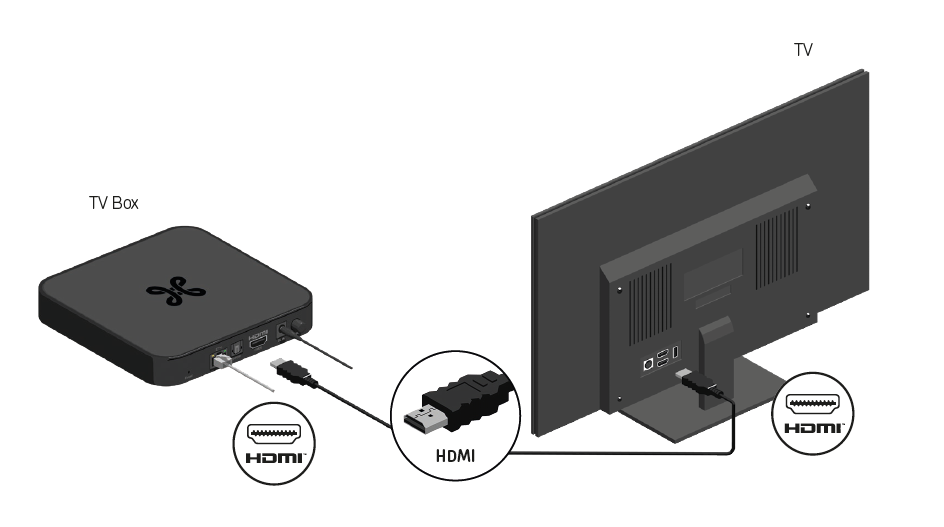

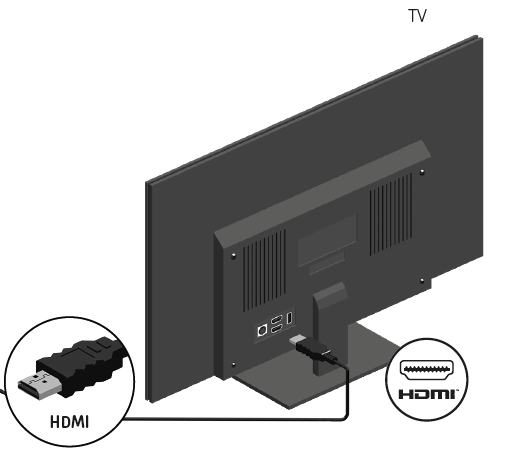
Step 5 - Configure the TV Box
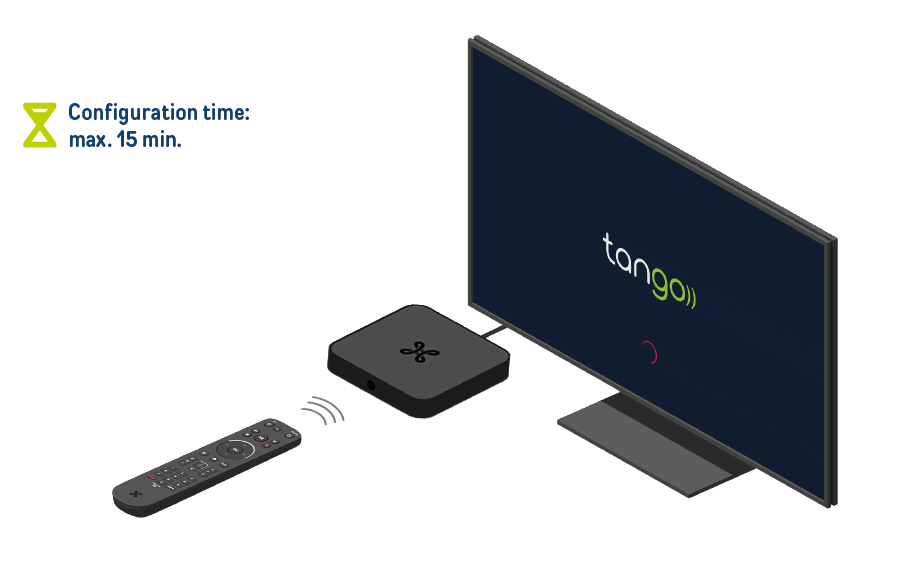
Switch on your TV, the start-up screen appears.
If not, use your TV remote control to select the TV source to which your TV Box is connected (HDMI1, HDMI2, HDMI3, etc.).
Then, use your TV Box remote control to navigate the menu:


 Each remote control works with one TV box only.
Each remote control works with one TV box only.
Below is an overview of the main configuration screens. During installation, you will be asked to make other configurations. Simply follow the on-screen instructions.
Select your language.
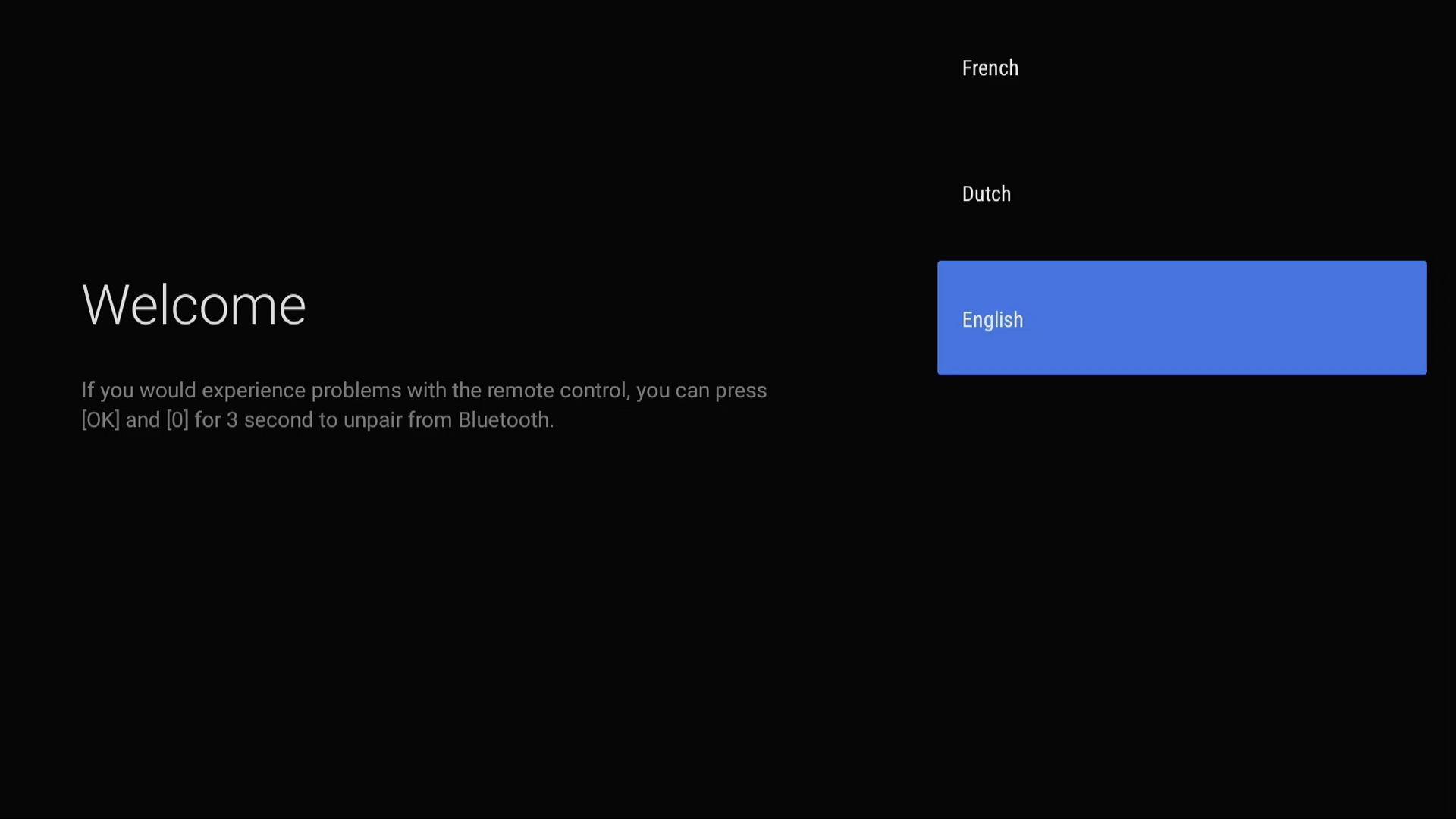
Activate your TV Box remote control.
The remote control connects to your TV Box via Bluetooth.
If the remote control and the TV Box don’t connect automatically, press the "HOME" and "OK" buttons on the remote control simultaneously for three seconds.
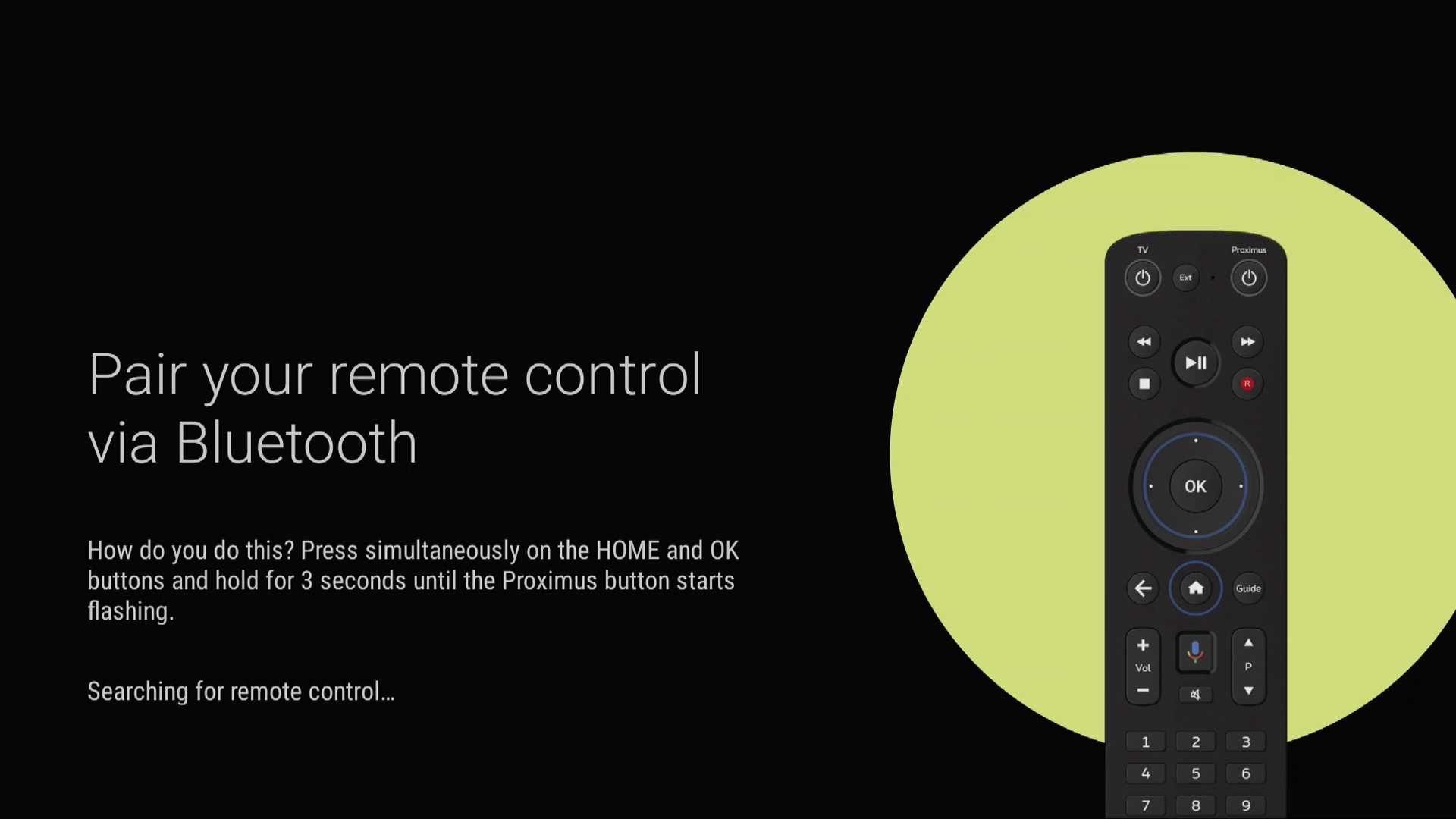

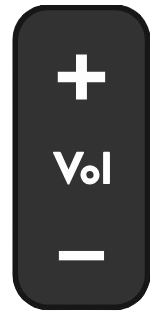
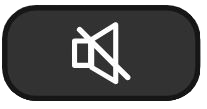

Would you like to learn about the different buttons on your remote control? Check out the guide.
Google screens
A series of Google configuration screens are displayed (Terms and Conditions, Google services, Google Assistant, TV Box name, etc.).
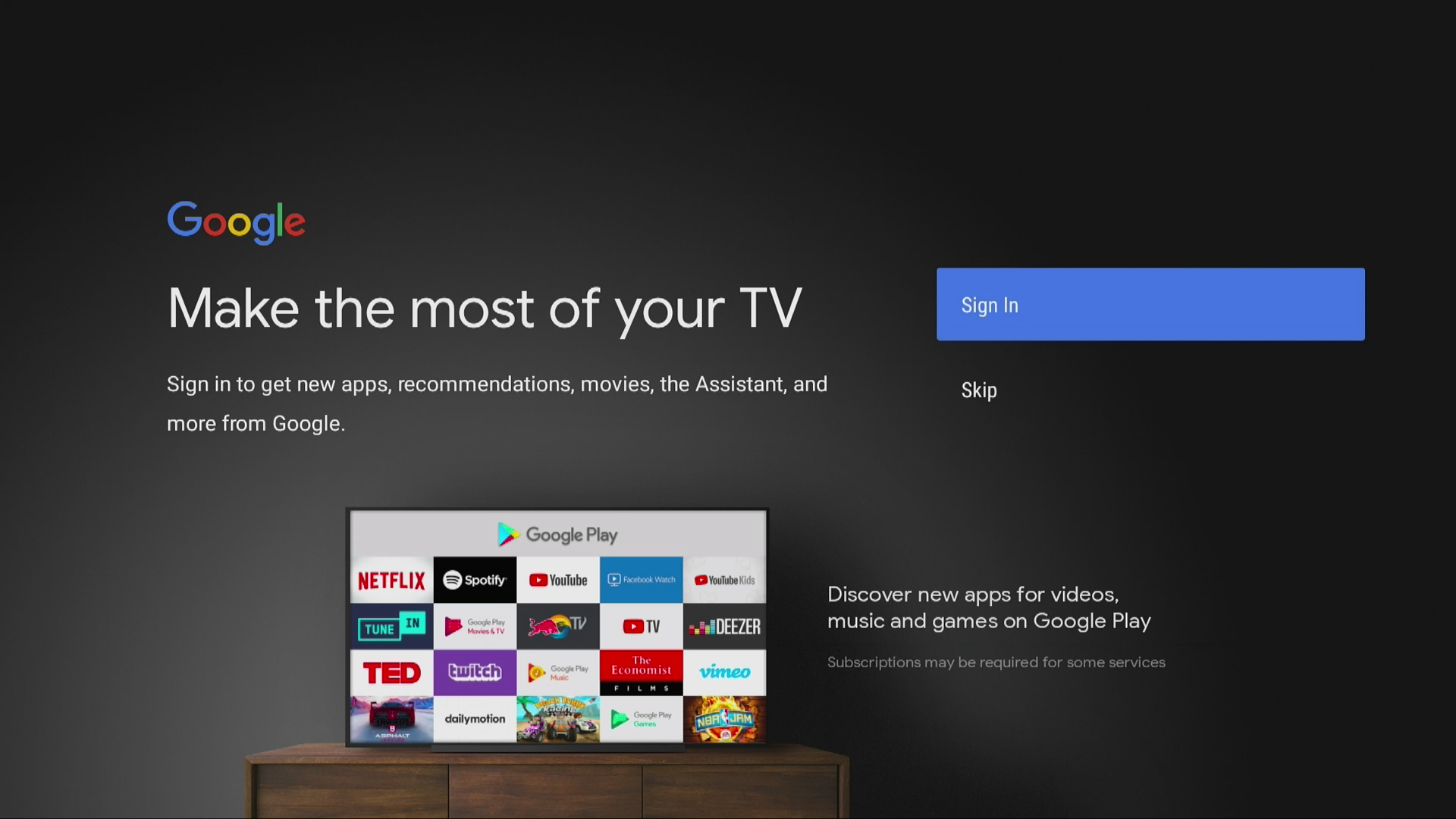
During configuration:
- Do you have a Google account (a Gmail address)? Explore the full potential of Tango TV by logging in.
- If you skip this step, your Tango TV experience will not be affected. You can watch up to 130 channels live, replay your favourite programmes, programme your recordings, rent films on demand from our catalogue, subscribe to our theme packages, etc.
You can return to it later via Home → Apps → Google Play
Learn about the advantages of linking your Google account with your TV Box in our dedicated article.
Parental control
Your TV box is configured by default to block all content not suitable for children under 18.
If you wish to disable parental control by default, you will be asked for your parental control PIN code.
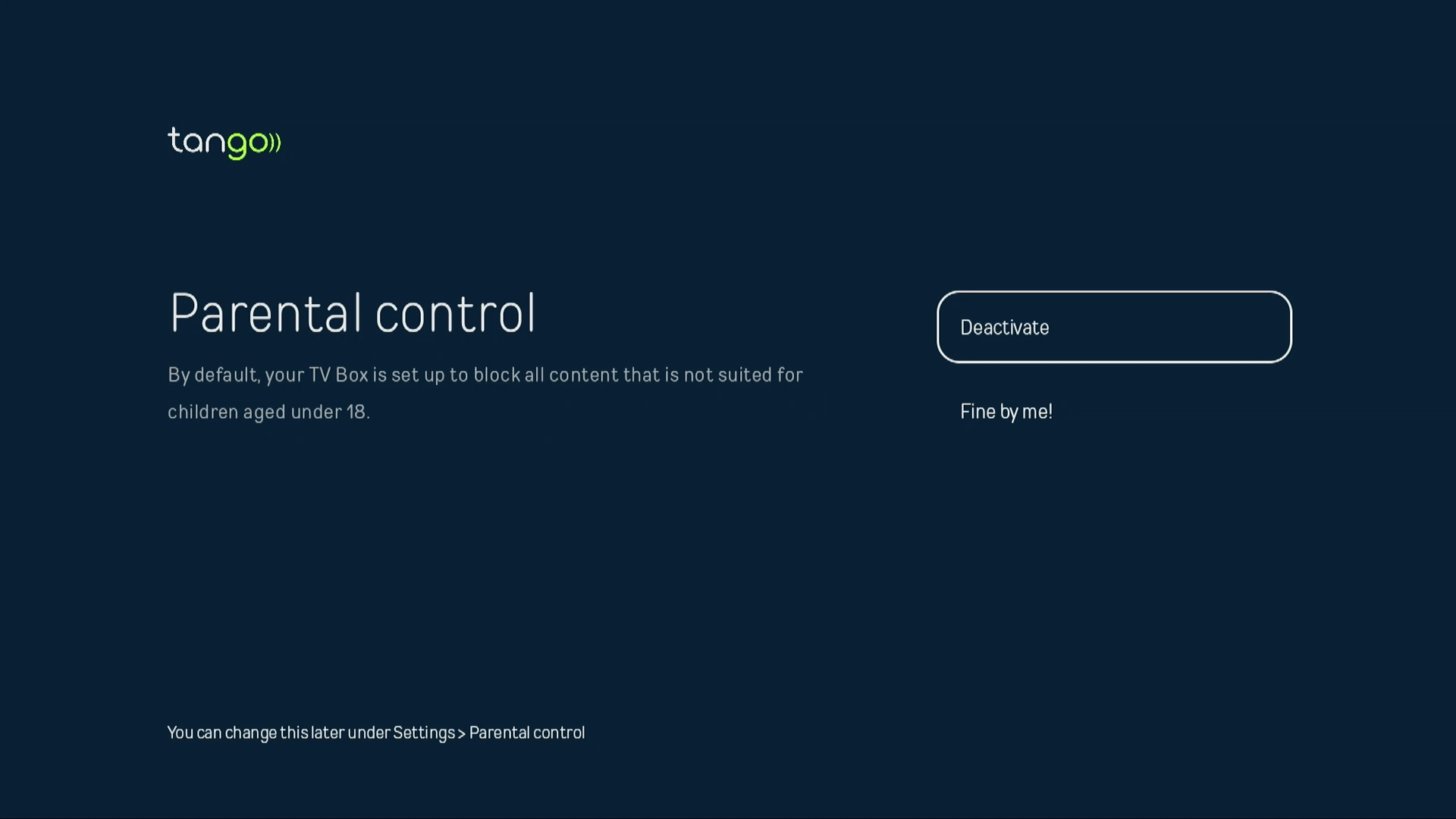
Don't know where to find your PIN and parental codes? Follow the guide.
 Setup may take a few minutes.
Setup may take a few minutes.
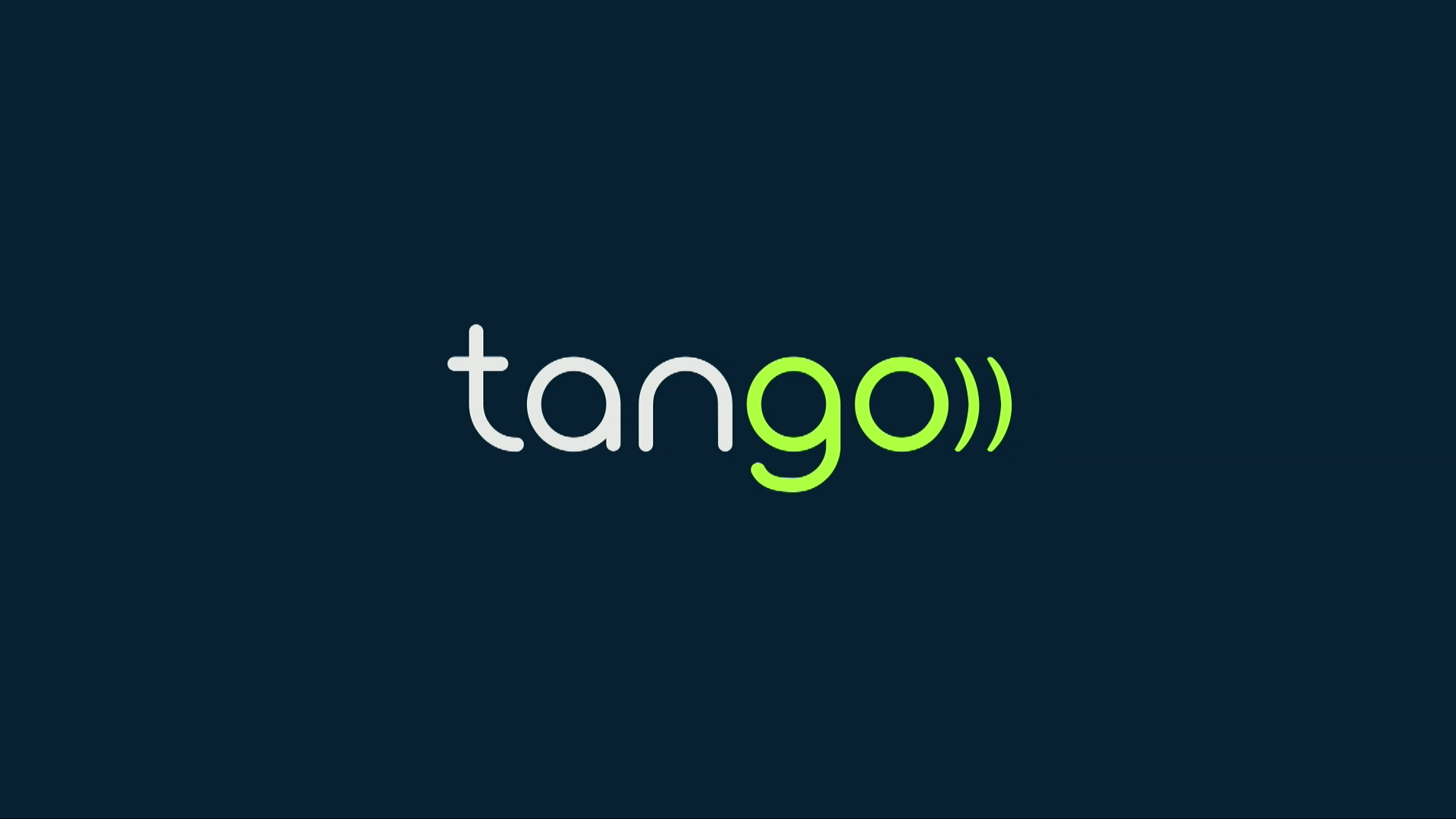
 You have now configured your TV box! Welcome to the world of Tango TV.
You have now configured your TV box! Welcome to the world of Tango TV.