The X5 Play connected watch for children now available from Tango.

Accessible from the age of five, your children will just love playing grown-ups with the X5 Play connected watch. Just like other smartwatches, it allows children to make calls, to be called and has an SOS button that is always active and can be used to call a contact in case of emergency.
Equipped with a GPS chip, it also allows concerned parents to monitor their child's movements. The connected object has all the advantages of a real phone but is more robust, as it is both shockproof and waterproof.
Available on Android and IOS, the Xplora application allows parents to manage their child's connected watch with a few clicks from their smartphone.
Setting up your X5 Play connected watch
First of all, make sure that your X5 Play watch is charged, if not, plug it in for about 15 minutes, then download the Xplora application on your smartphone (available on Android and iPhone).
1st step: Disable the PIN code of your SIM card.
Disabling the PIN code on Android:
- Insert the SIM card into your smartphone and open the settings.
- Click on security or security and privacy.
- Go to SIM card lock.
- Drag the cursor next to SIM card PIN to the left, enter the PIN code and confirm the change.
You can now use the SIM card on your Xplora watch.
Disabling the PIN code on IOS:
- Insert the SIM card into your smartphone and open the settings menu.
- Click on cellular data.
- Go to the card PIN.
- Drag the cursor to the left and enter the PIN code to confirm the change.
You can now use the SIM card on your Xplora world.
Other models:
The steps may vary depending on the brand of your smartphone. On some devices, in order to disable the PIN code, you may want to follow the instructions below:
Samsung: Settings > Biometrics and security > Other security settings > Set SIM lock
Huawei: Settings > Security and privacy > More settings > Encryption and credentials > Set SIM card 1/SIM card 2 lock
Step 2: Activate the watch
- Create your user account. Be sure to use your own phone number (not the watch number) to create the guardian account.
- After creating your guardian account, the application will ask you to add a watch. Tap "Add Device", then tap "Scan Code". Then allow the app to access your camera.
- Open the "QR Code" menu in the Watch Settings and scan the QR code.
- After scanning the code, enter your child's profile information and the phone number of your watch. Be sure to enter the SIM card number you will be using on the watch.
- Follow the instructions to complete the activation.
You can add a second guardian/administrator by repeating the steps above, this time with an account created with the phone number of the person you wish to register as a guardian. Once the second guardian/administrator has scanned the QR code on the watch, you will receive a request from this contact in your app. Accept it. Then you can grant administrator rights to this person through the contacts menu in the application.