To find out everything about the new Tango TV, you can download the user guide here.
The TV Box offers a variety of channels, apps and games that you can download from the Google Play Store and use directly on your TV.
Why connect your Google account to your TV Box? The answer is in the guide.
1. List of all available TV channels
The list of all available TV channels can be viewed here!
2. How to install and use Netflix, Disney+ or PrimeVideo?
To install and use these apps from your TV Box, just follow the four steps below:
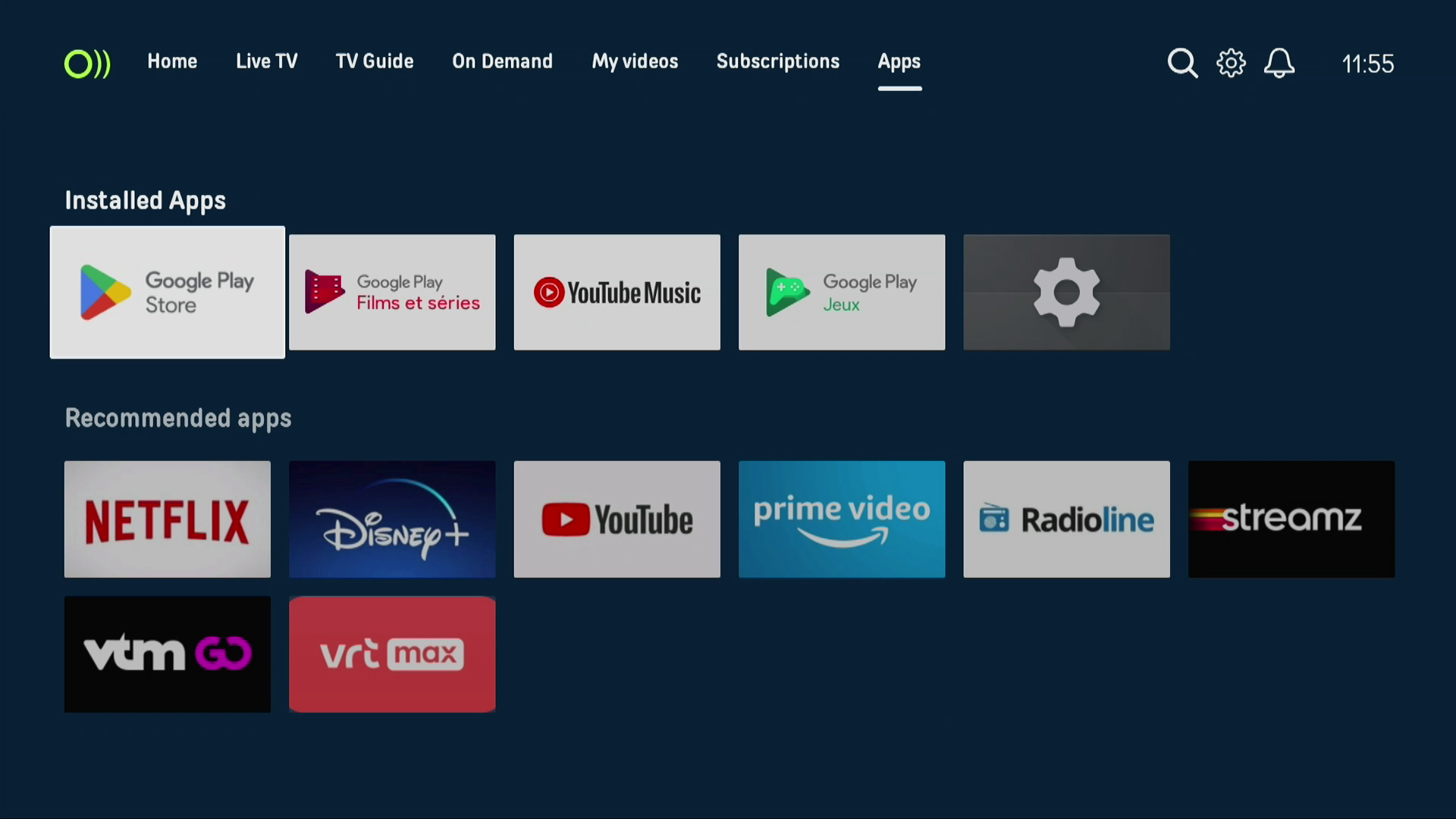
- Press the HOME button on your remote control.
- Go to Apps in the menu bar.
- Select the app of your choice from the Google Play Store and install it.
- Identify yourself using the login and password linked to your app subscription.
3. Using Google Play Store to download other apps to my TV Box
Simply go to the Apps tab, click on the Google Play Store icon and download the apps of your choice.
Use your Google account (Gmail) to sign in if you have not done so already.
The app of your choice is unavailable? Unfortunately, only the app provider is responsible for its presence or absence in the Android TV Box catalog.
4. Using the VOD feature
Find out all about VOD rental here!
Go to the On Demand tab to tap into the entire Tango TV catalog.
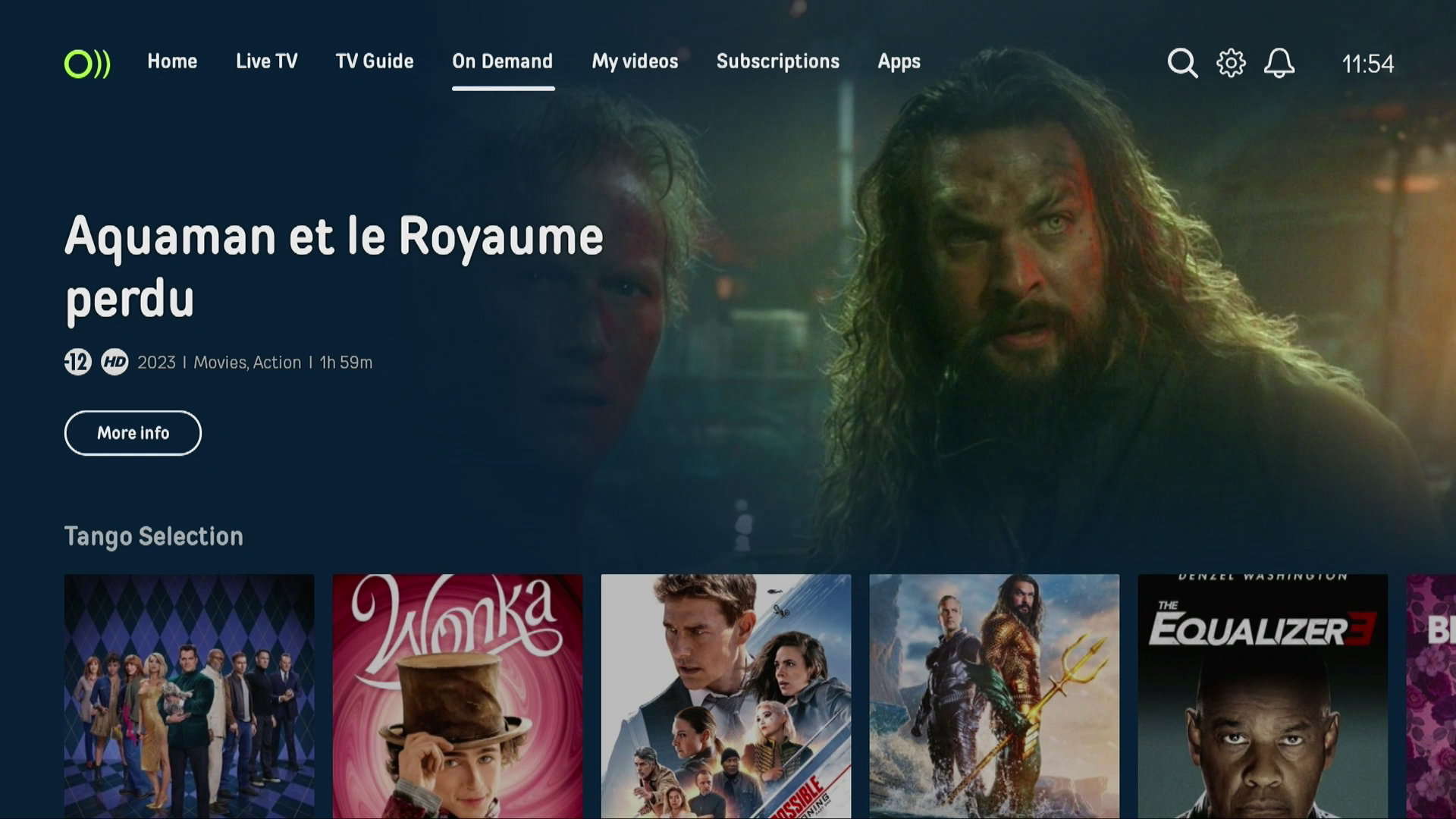
The TV Box's VOD feature gives you instant access to a vast range of content, from the latest blockbusters to cult series, as well as a wealth of documentaries and children's programs.
Use the search function to filter by genre, popularity or new releases and discover personalised recommendations based on your viewing preferences. Some productions are available to buy or rent, giving you the flexibility to choose how and when you enjoy your favorite content.
5. Bouquet/Subscription functionality
With your TV Box's Bouquet feature, you can dive into a world of unlimited entertainment. Select from a variety of theme packs including the most popular channels, niche programs and exclusives.
Browse through the "Subscriptions" tab to explore our complete catalog.
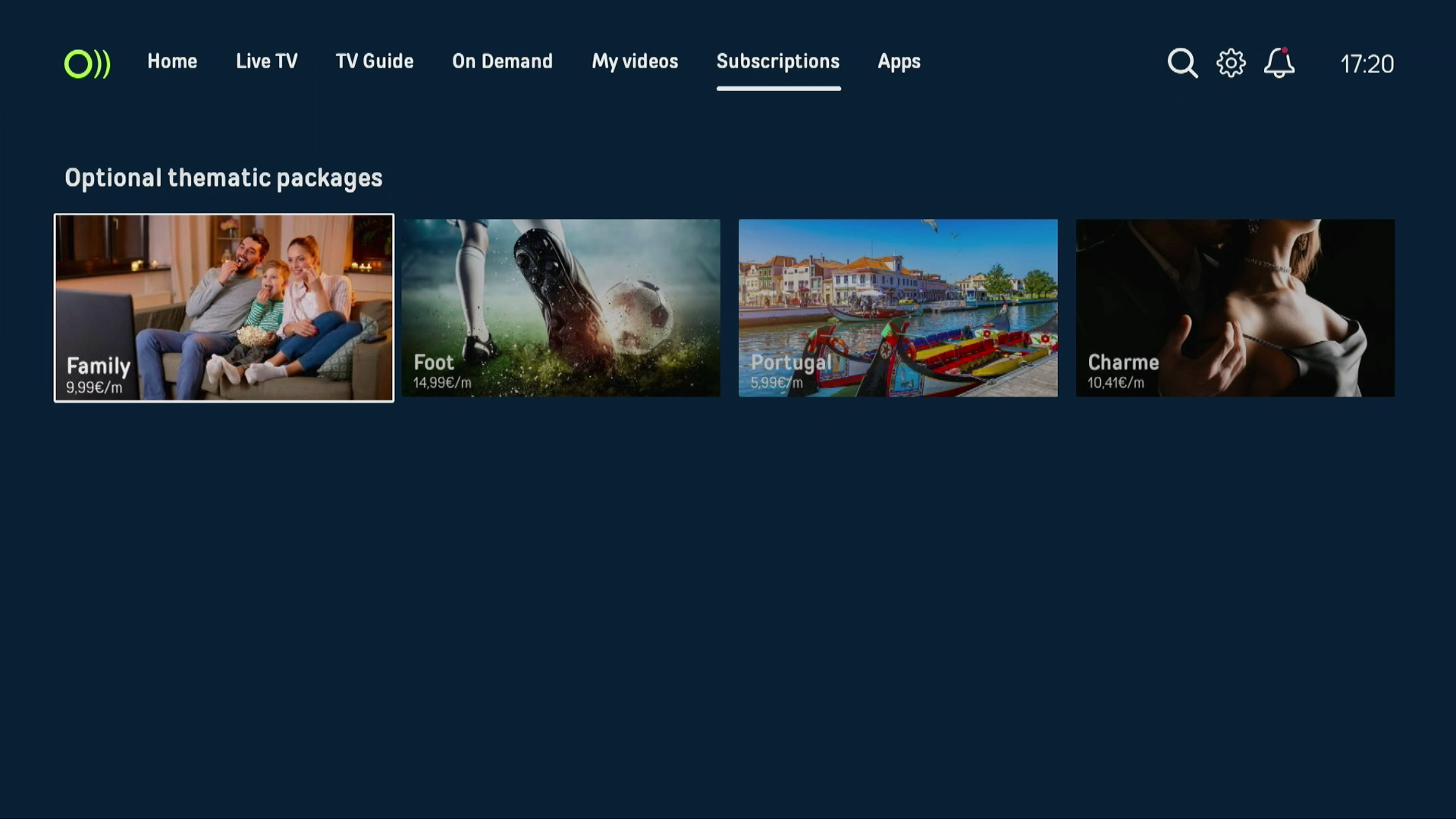
Subscribe easily to the packs of your choice, with the flexibility to activate or deactivate them according to your monthly preferences.
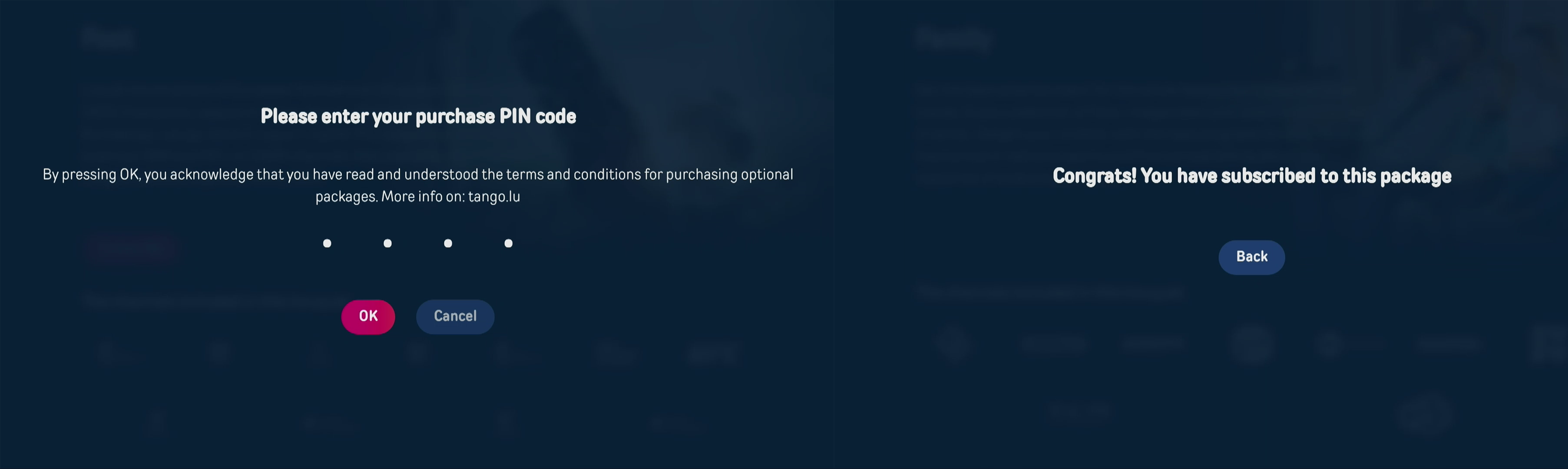
Each package is designed to enrich your viewing experience and immerse you in the heart of the action.