To find out everything about the new Tango TV, you can download the user guide here.
Whether you are a new user or are simply looking to find out more about the Tango TV features, this guide is for you.
Below, you will find out how to use your TV Box with ease, from recording your favorite programmes to customising the channel order, using the TV guide, search engine, and much more.
Want to know everything about the TV guide? Click here to find out!
Recordings
Schedule your TV recordings and never miss your favourite programme or series again.
Schedule your recording via the TV guide
- Press the “GUIDE” button on your TV Box remote control.
- Select a programme.
- Press
 then Record.
then Record.
Recording during a live program
- Press the R (red) button on the remote control. Recording starts immediately.
Please note that not all channels offer the replay feature. The list of channels that do can be viewed here.
Watching a recording
- Press the
button on the Proximus remote control.
- Go to My videos.
- Select My recordings.
- Choose a programme and select Watch.
Managing a recording
Saving, deleting and sorting programmes and series in your recordings couldn’t be easier.
Go to My videos on the home page, then to My recordings.
Changing the order of TV channels
To customize the order of your channels on Tango, simply navigate to the 'Settings' menu and select 'Personalized Channel List' to make adjustments according to your preferences.
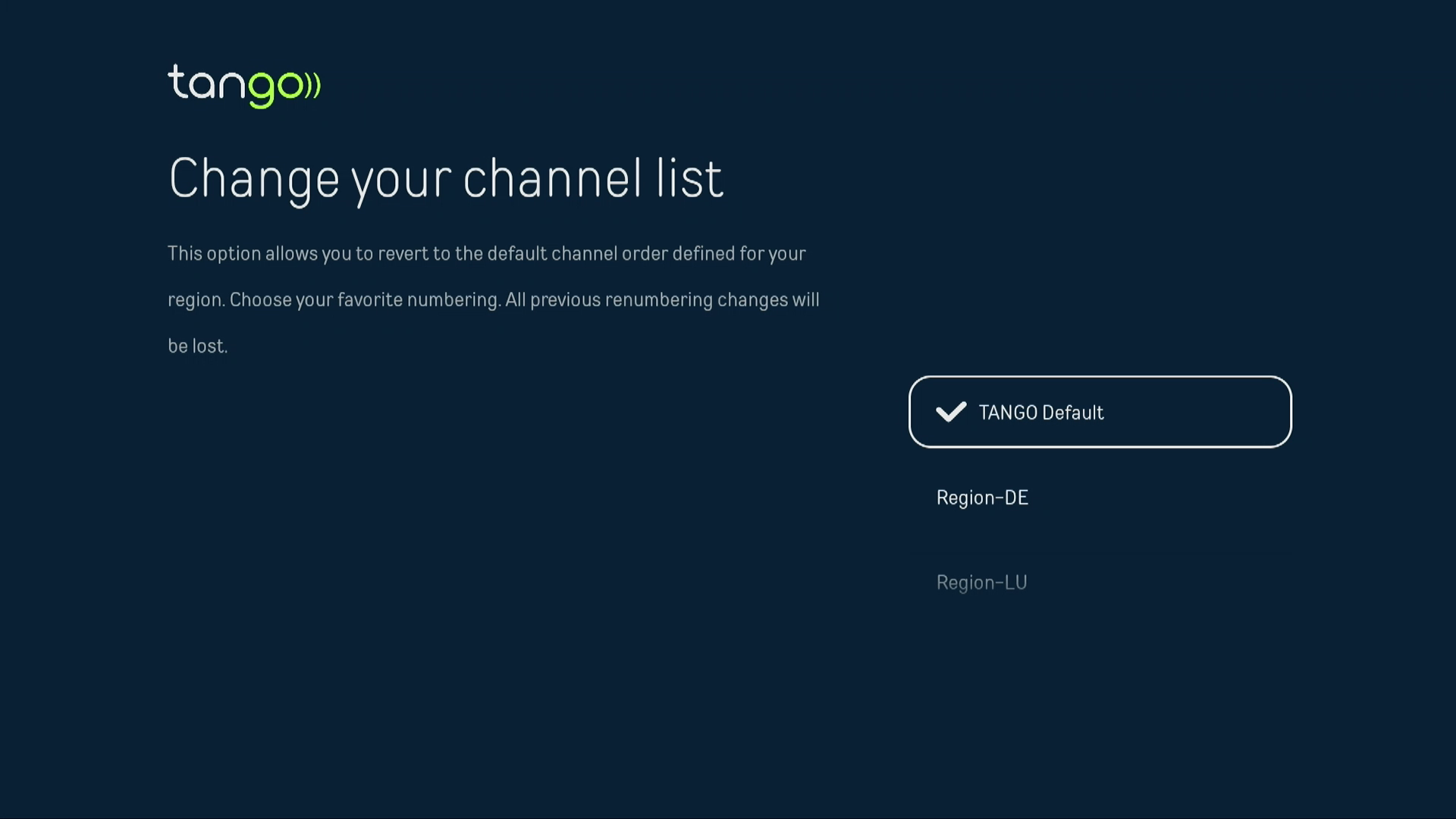
Using the Replay function
With the programme guide (button on your remote control), you can view all the programmes available on the different channels in your plan, up to seven days in the past and seven days in the future.
TV Replay is a function that lets you replay a program 36 hours or even seven days after it has been broadcast. The programmes are flagged by the  icon in the TV guide.
icon in the TV guide.
1. Press the HOME button on your remote to open the TV Guide.
2. Browse your favourite channels. Programmes available for replay are flagged by the  icon in the description at the top of the screen.
icon in the description at the top of the screen.
3. Select the programme of your choice and click “Watch” to start the replay.
Please note that not all channels offer the replay feature. The list of channels that do can be viewed here.
Pausing, rewinding, restarting with Tango TV
You can pause a programme for up to an hour, then fast-forward or rewind it, as long as you stay on the same programme, or when watching a recording or rented film.
- Pause: Press the “PLAY/PAUSE” button on the remote control. You can pause for up to one hour;
- Play: press “PLAY/PAUSE” again or
 ;
;
Rewind:
- Press the
 button;
button;
- Press and hold the
 button on your remote to rewind;
button on your remote to rewind; - To go back 10 seconds, press the button to the left of the OK button on your remote control.
Fast forward:
