To find out everything about the new Tango TV, you can download the user guide here.
To connect your TV Box via WiFi, choose the option that suits you best.
With or without your Android smartphone.
You can connect your TV Box via WiFi by following the instructions displayed on your TV screen (see below).
Without an Android smartphone - By configuring the TV Box via a WiFi network
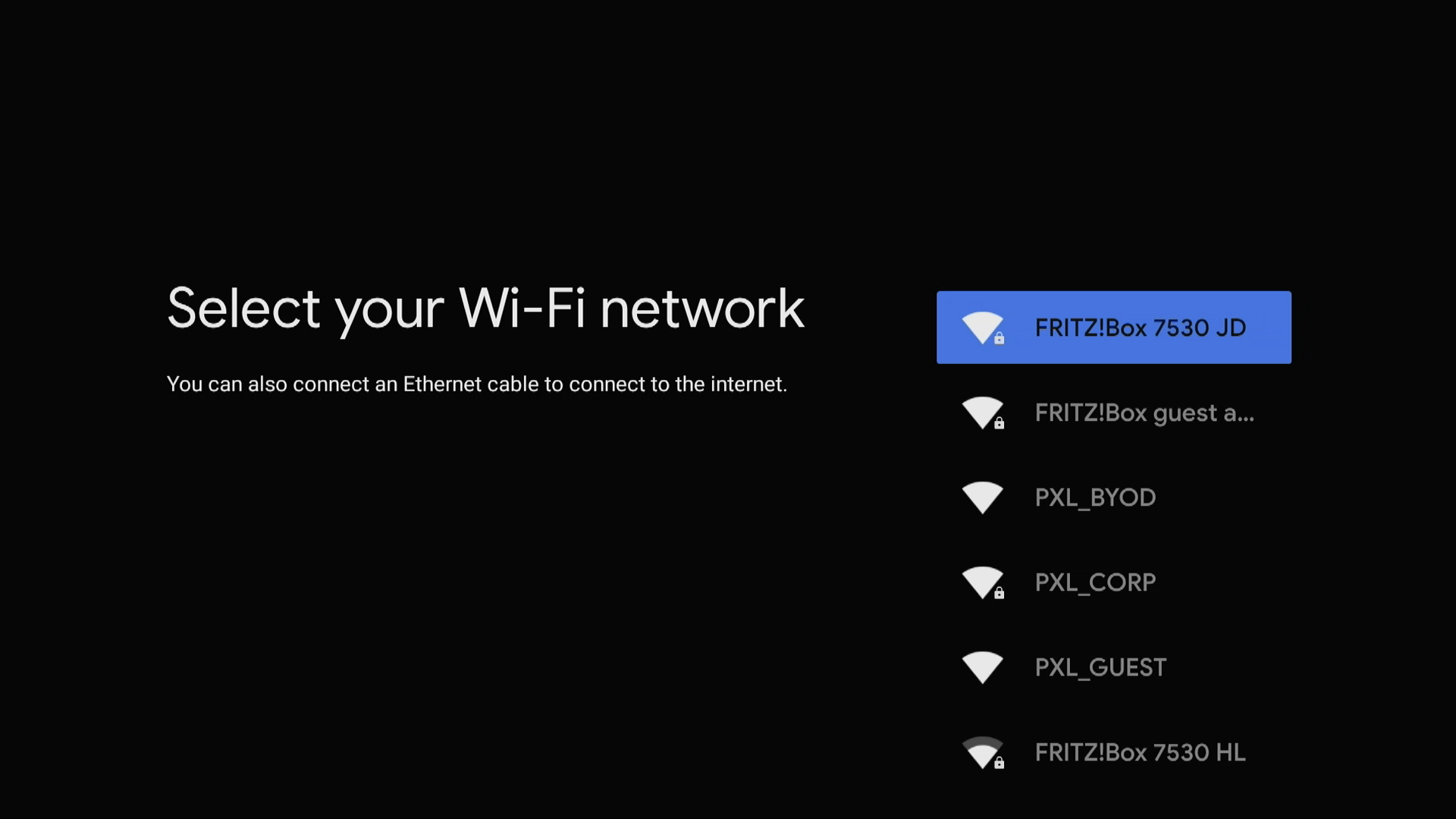
Select your WiFi network and follow the steps on the screen.
With an Android smartphone - By configuring the TV Box via WiFi and your Google account
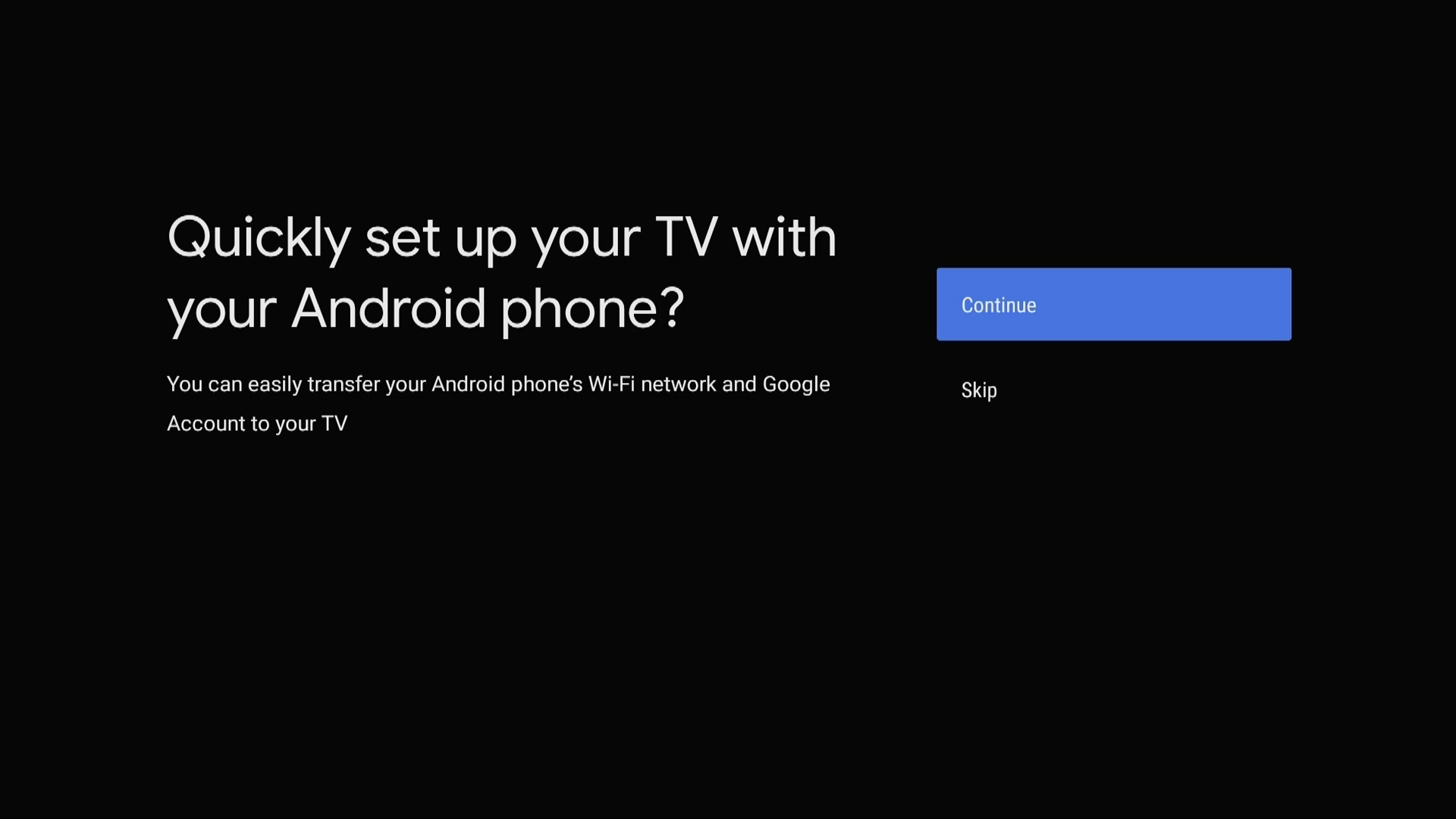
Then, follow the Google instructions displayed on your screen and your Android smartphone.
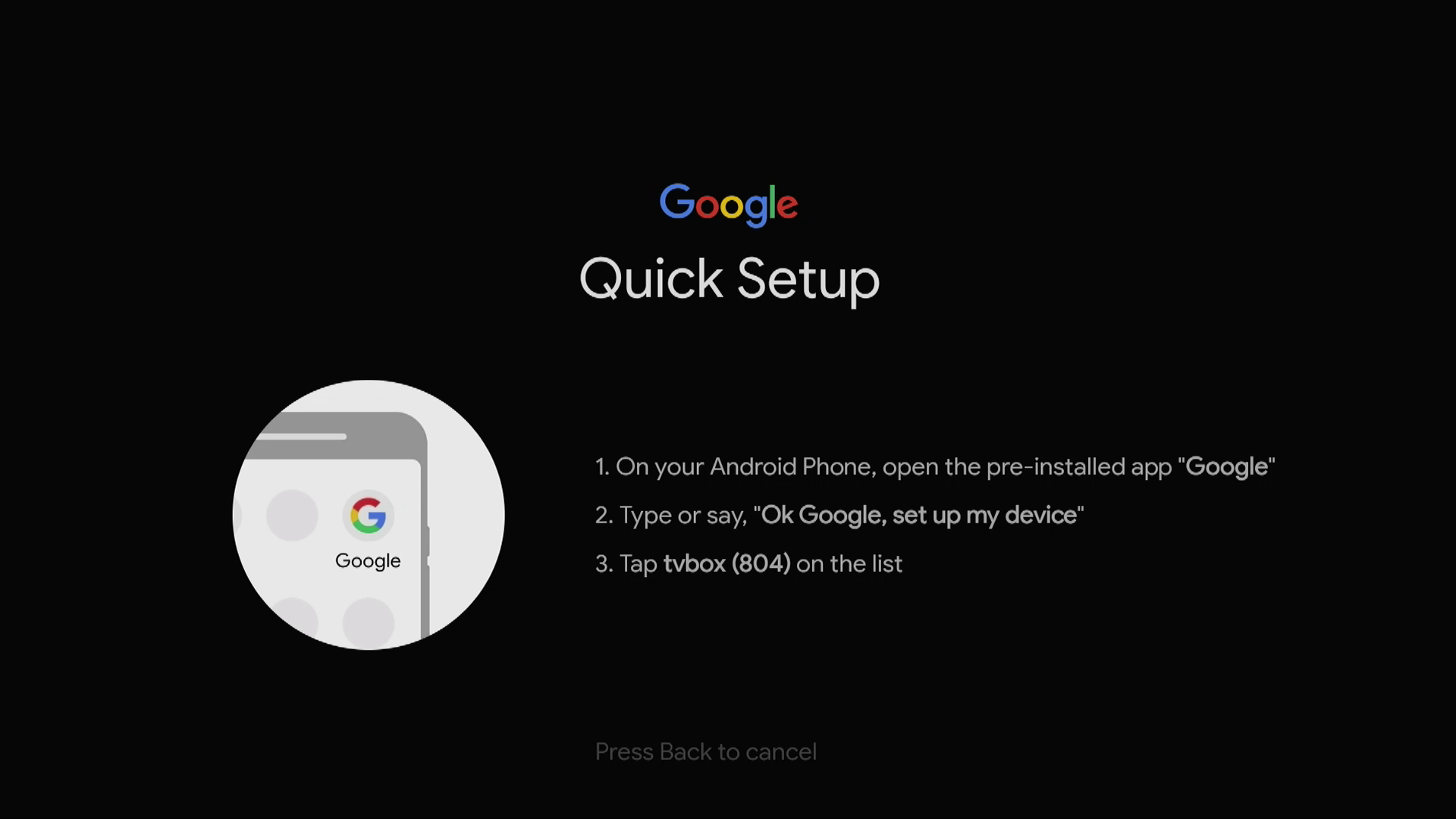
Your TV is now connected to your Internet network and your Google account.
 This only works with recent Android models (after 2022)
This only works with recent Android models (after 2022)
How to connect your TV Box with powerline adapters
-
Prepare the powerline adapters: make sure you have two powerline adapters. Connect one to your router and the other to your TV box.
-
Connect the first powerline adapter: plug the first powerline adapter into an electrical outlet near your FRITZ!Box (or any other router you use). Use an Ethernet cable to connect the adapter's Ethernet port to your router's LAN port.
-
Connect the second powerline adapter to the TV Box: plug the second powerline adapter into an electrical outlet near your TV Box. Then connect this adapter to your TV Box using an Ethernet cable, plugging it into one of the available ports on your TV Box.
-
Synchronise the powerline adapters: follow the manufacturer's instructions for synchronising the two powerline adapters. This may require pressing a synchronisation button on each adapter. This step secures your network connection and ensures that the adapters communicate correctly with each other.
-
Check the connection: switch on your TV Box and wait for it to start. If everything is correctly configured, your TV Box will connect to the Internet via your home's electrical network. You can check the connection status in your TV Box's network settings or observe the indicator lights on the powerline adapters.
 Please note:
Please note:
-
Avoid connecting powerline adapters to a power strip with other devices, as this can interfere with signal quality.
-
The performance of your powerline network may vary according to the electrical installation in your home and the distance between adapters.
Finalise the configuration of your TV Box
 Setup may take a few minutes.
Setup may take a few minutes.
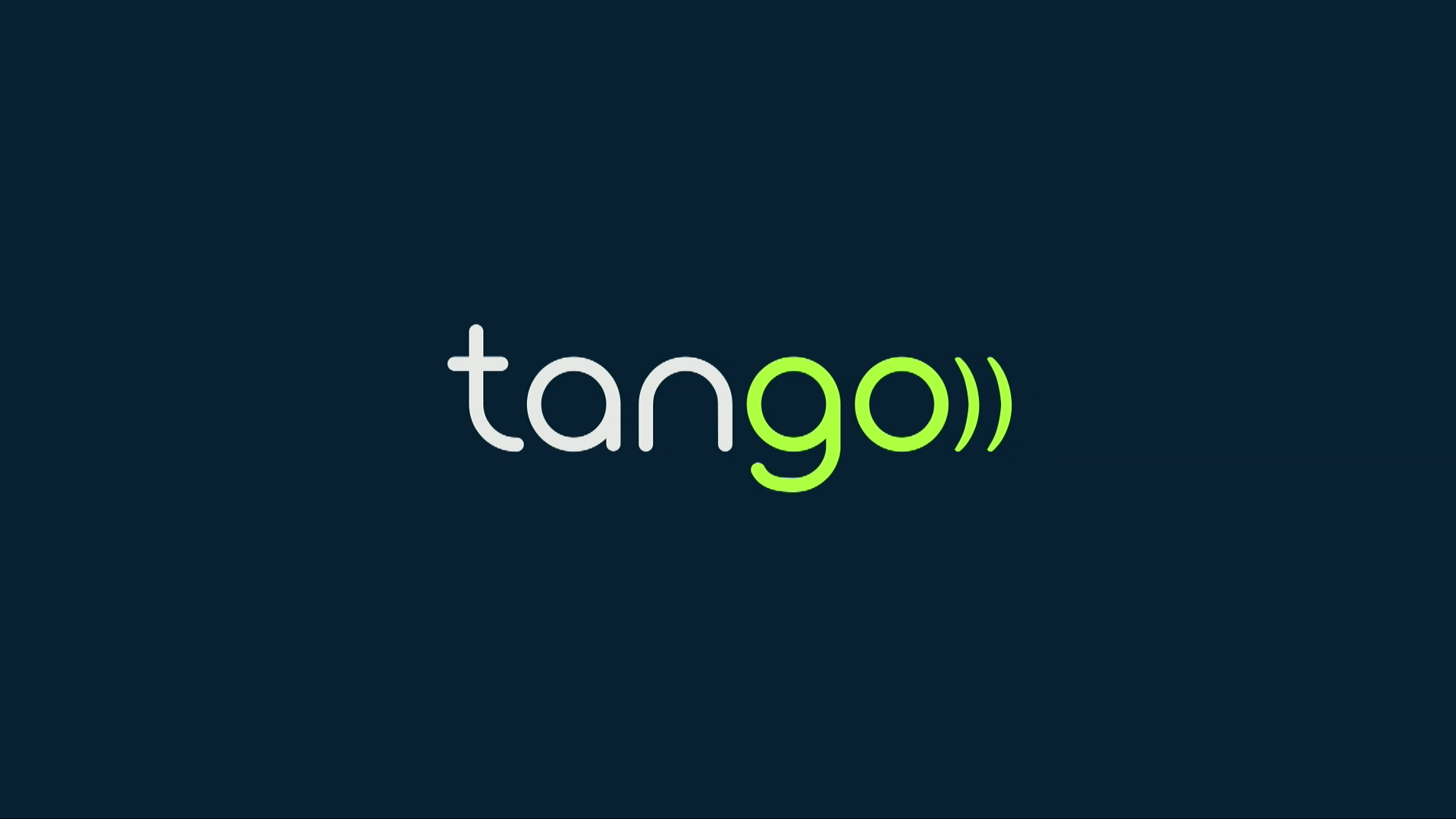
 You have now configured your TV Box! Welcome to the world of Tango TV.
You have now configured your TV Box! Welcome to the world of Tango TV.
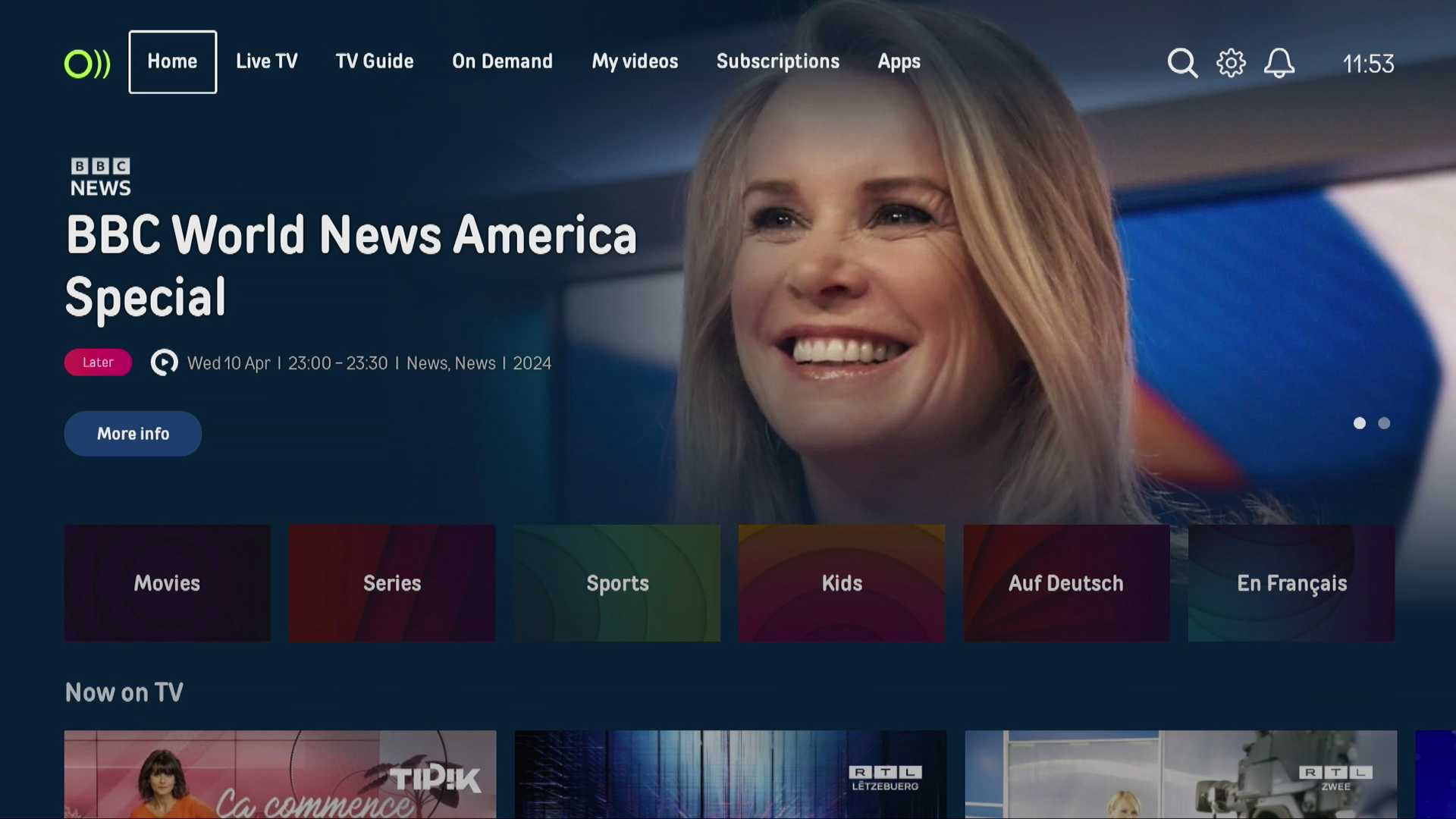
Switching from an Ethernet to a WiFi connection
Your TV Box is already installed and you want to change the connection mode?
It's important to note that to switch from Ethernet to WiFi, you first need to unplug your Ethernet cable. Otherwise, it won't work.
Follow the four steps below:
- Go to the Settings tab in the top right-hand corner of the screen.
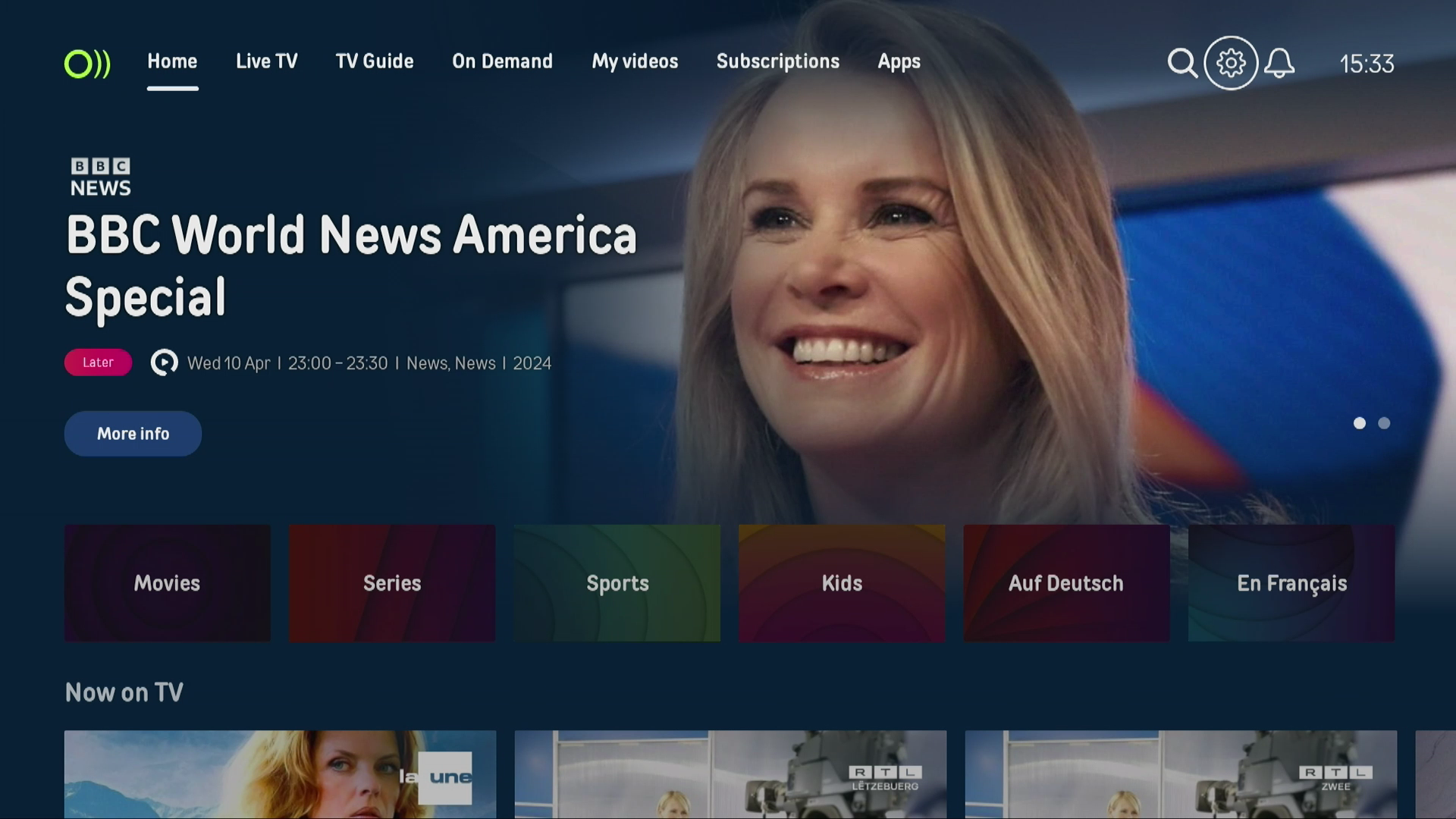
- Once in the Settings tab, scroll down the menu and click on the "Device settings" button.
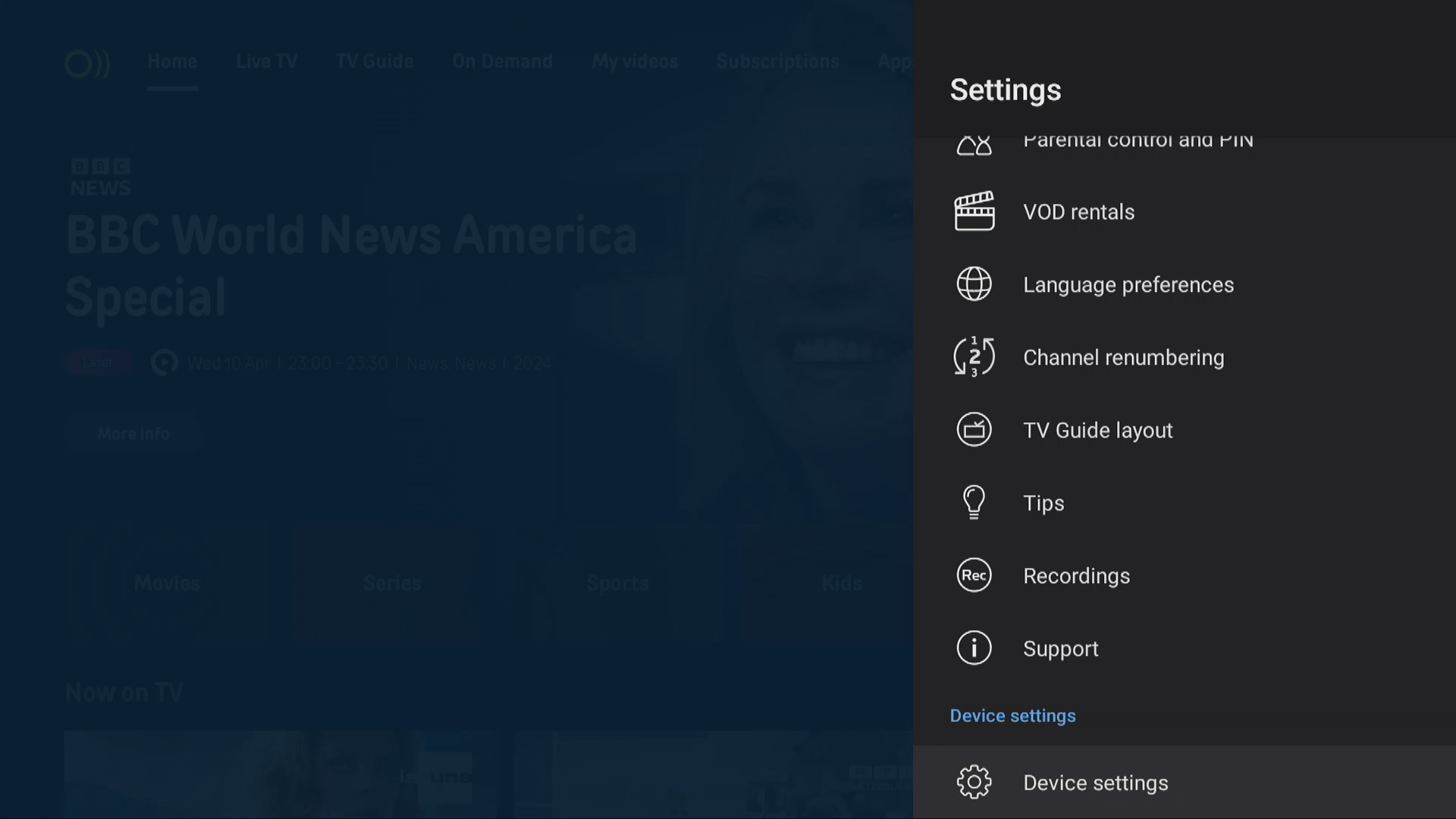
- Then click on "Network and Internet".
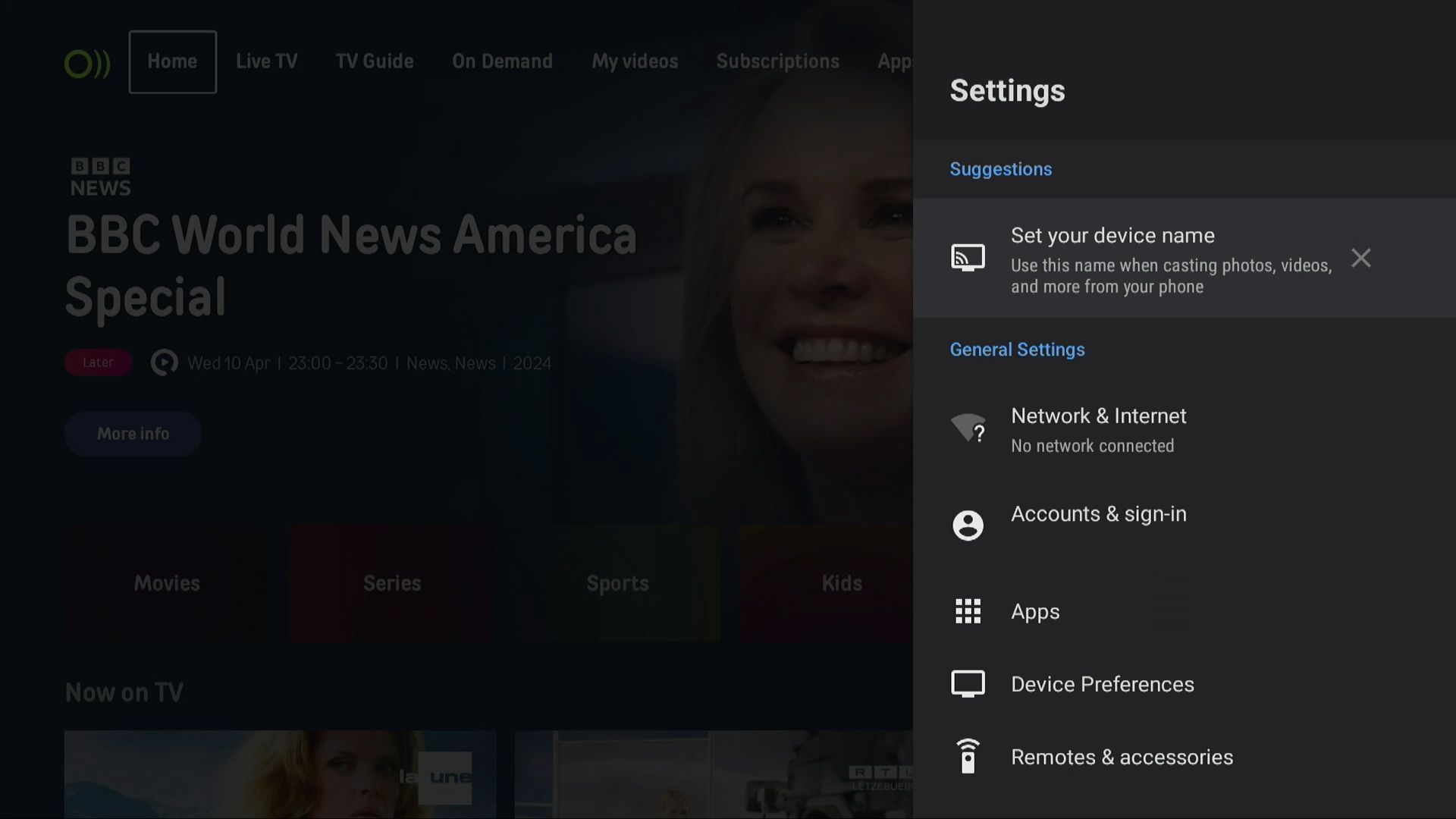
- Then click on the WiFi network you wish to connect to.
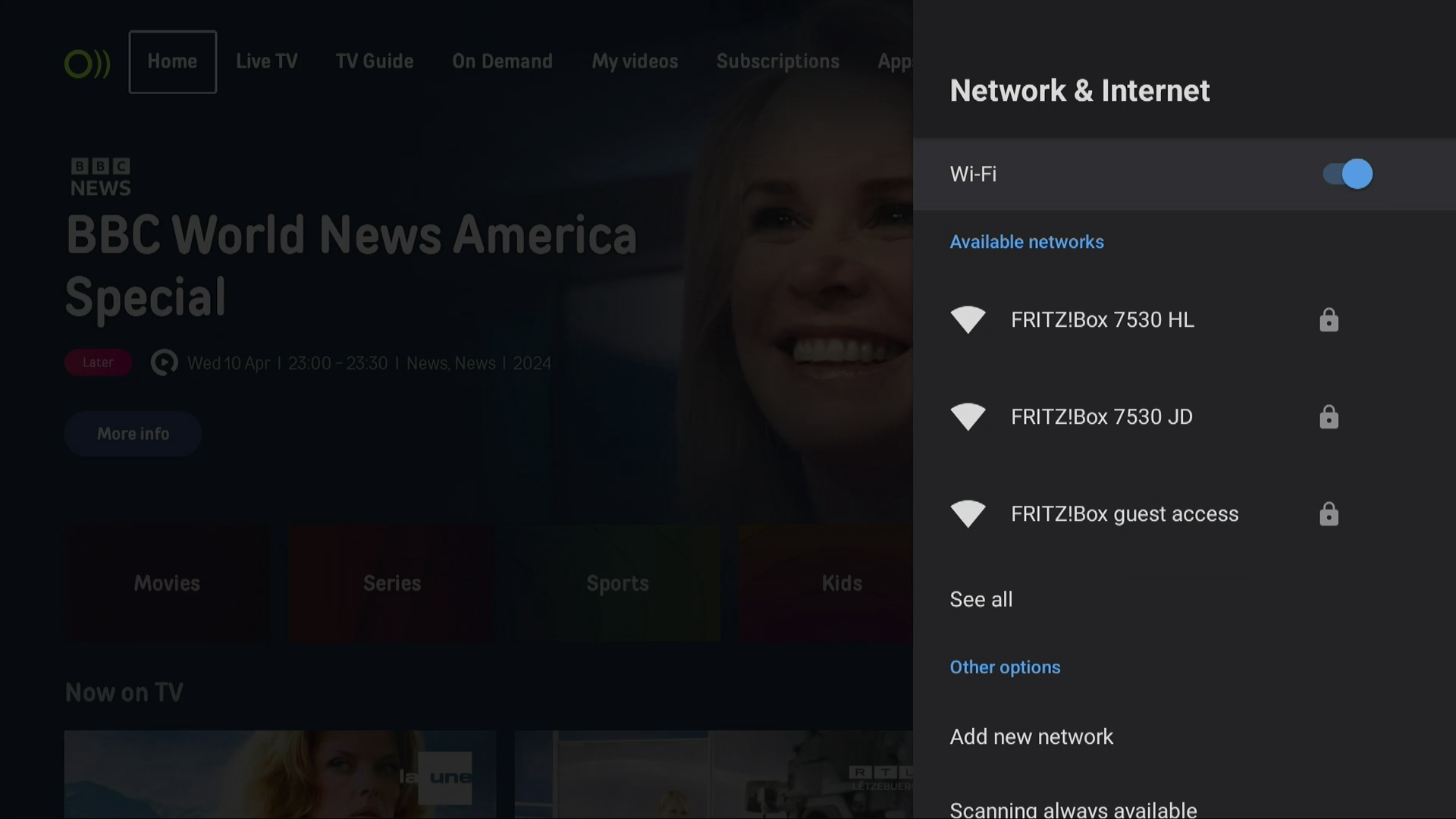
Need help connecting your additional TV boxes?
Contact our customer service on 800 77 777.